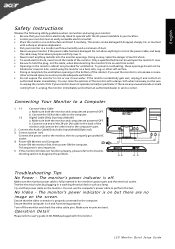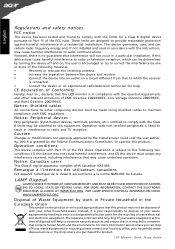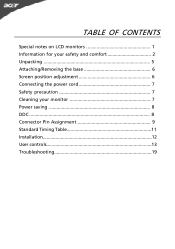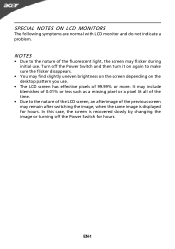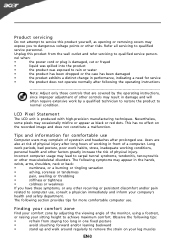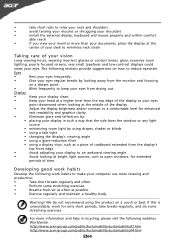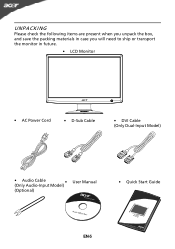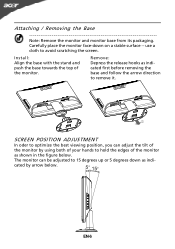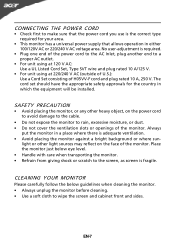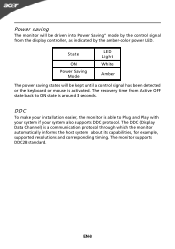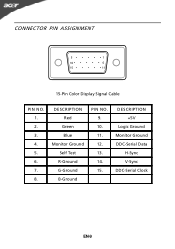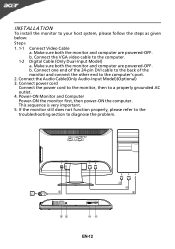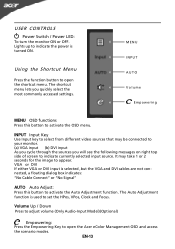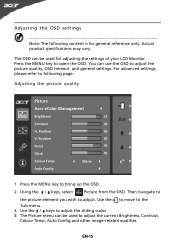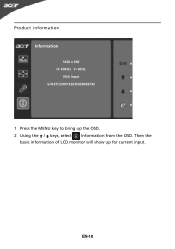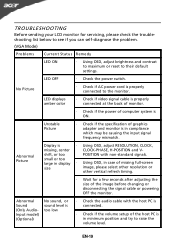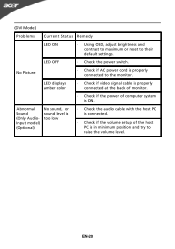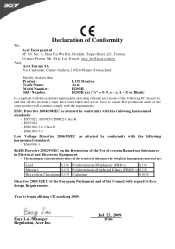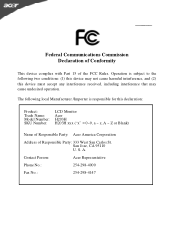Acer H203H Support Question
Find answers below for this question about Acer H203H.Need a Acer H203H manual? We have 2 online manuals for this item!
Question posted by dnavidal on September 18th, 2012
What Is The Monitor Size Of My Acer Model # H203hb? Thanks
The person who posted this question about this Acer product did not include a detailed explanation. Please use the "Request More Information" button to the right if more details would help you to answer this question.
Current Answers
Related Acer H203H Manual Pages
Similar Questions
Plz Help!
Acutally My Acer Model no. H203HB is giving menu error in chinese language in the middle of the moni...
Acutally My Acer Model no. H203HB is giving menu error in chinese language in the middle of the moni...
(Posted by farrukhbadr2001 8 years ago)
Acer Model Number H236hl
How do I remove the arm from the monitor on acer model number H236HL?
How do I remove the arm from the monitor on acer model number H236HL?
(Posted by maryesquivel42 9 years ago)
How Can I Stop My Acer H203h Wide Screen Color Monitor From Flickering?
(Posted by maleblanc 10 years ago)
About Acer Model P196hql
What is the difference between Led and Lcd
What is the difference between Led and Lcd
(Posted by jpbkumar83 11 years ago)
Acer H203h Monitor Full Screen Display Is Black. Any Suggestion On Trouble Shoot
(Posted by cbabin 12 years ago)