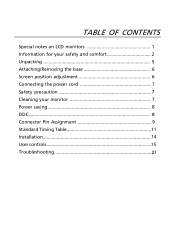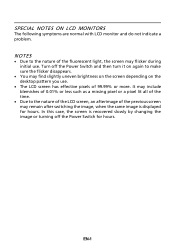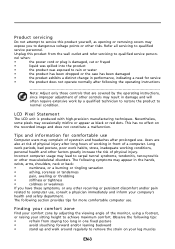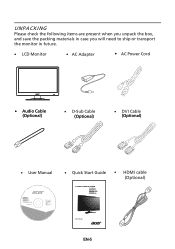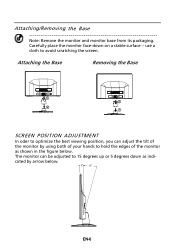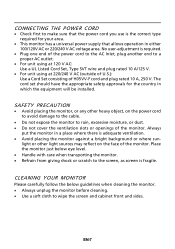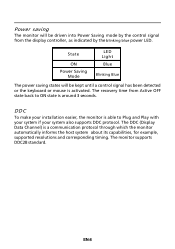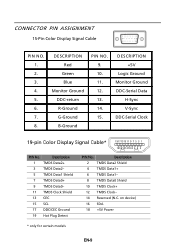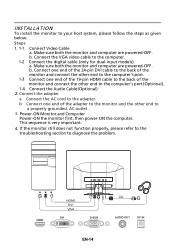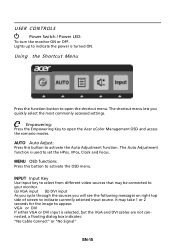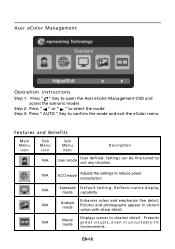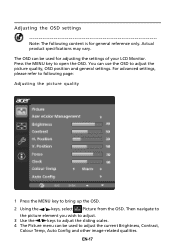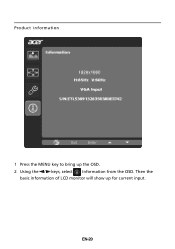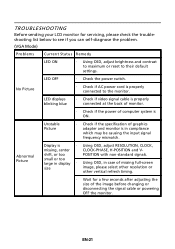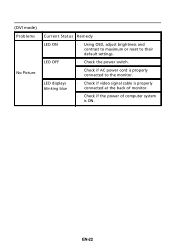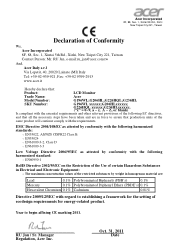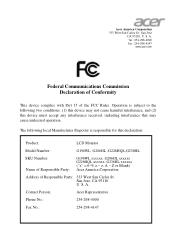Acer G206HL Support Question
Find answers below for this question about Acer G206HL.Need a Acer G206HL manual? We have 1 online manual for this item!
Question posted by hzsieger on January 4th, 2013
How Do I Connect Base To Monitor On Acer G206hl?
Current Answers
Answer #1: Posted by ZeOneNZeOnly on January 15th, 2014 2:03 PM
-phillips head screwdriver
-flat head screwdriver
I don't know why they made it that way... but what I did was I took the black casing off. It's 4 screws which requires a phillips head screwdriver.
you can see in the picture.. if you take a flat head screwdriver and set it on that flexible piece there.. you have to push down on it while sliding the metal forward into the slot. Be careful doing it. that piece has a lot of flex so you might be scared of breaking it but you can push it down pretty far.
If you have one person pushing down with the flat head and another person pushing it, it might feel safer because you can control the amount of force your putting on that piece. You can see in the pictures roughly where you push down with the flathead.
once you do that. you put the black cover back on and screw in the four screws. mount it up and you're set.
I'll bet these monitors went on sale because people were returning them thinking the mounts were broken LOL!