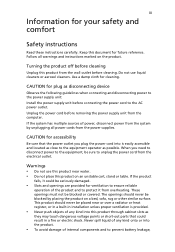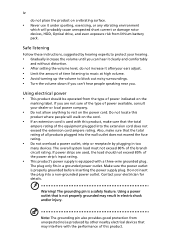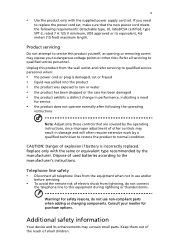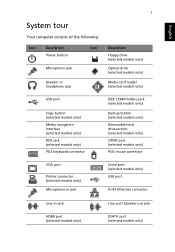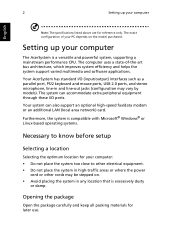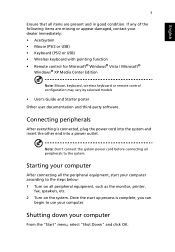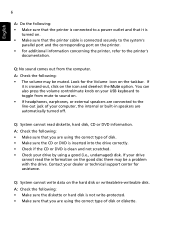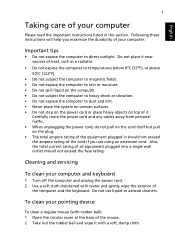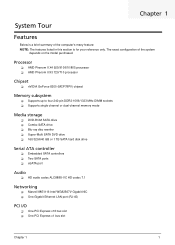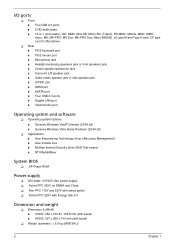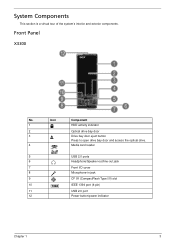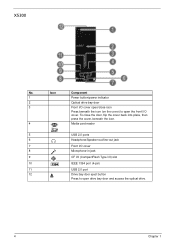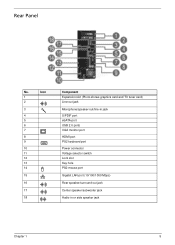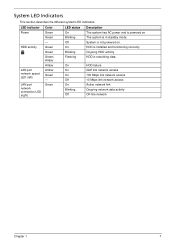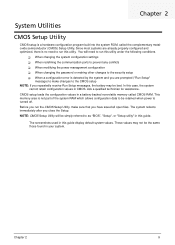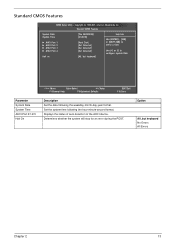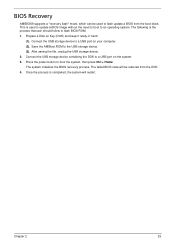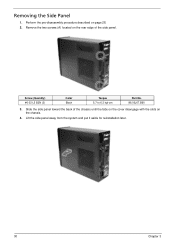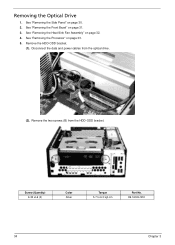Acer Aspire X3300 Support Question
Find answers below for this question about Acer Aspire X3300.Need a Acer Aspire X3300 manual? We have 2 online manuals for this item!
Question posted by terimoore22 on June 22nd, 2012
No Sound Is Coming From Speakers. What Color Port Should I Plug Into
The person who posted this question about this Acer product did not include a detailed explanation. Please use the "Request More Information" button to the right if more details would help you to answer this question.
Current Answers
Related Acer Aspire X3300 Manual Pages
Similar Questions
Bios Will Not Recognise Hard D. Or Dvd Rom Drive,changes Sata Cables , Reset Bio
(Posted by hydemyname 8 years ago)
Volume Not Working
My Accer Aspire model 5600U is great but no sound comes out. the volume it at 20 or higher but still...
My Accer Aspire model 5600U is great but no sound comes out. the volume it at 20 or higher but still...
(Posted by ivy020701 10 years ago)
Ports Usb
bonjour pouvez vous me dire ou se trouve les ports usb rapide 2.0 sur mon pc aspire 3300-zk7s merci...
bonjour pouvez vous me dire ou se trouve les ports usb rapide 2.0 sur mon pc aspire 3300-zk7s merci...
(Posted by Fabienmaill 10 years ago)
Hdmi Port In Acer Aspire Z5751?
There is one HDMI port where a cable is already connected. What is this cable? Can it be removed? Ot...
There is one HDMI port where a cable is already connected. What is this cable? Can it be removed? Ot...
(Posted by farzanahameed90 11 years ago)