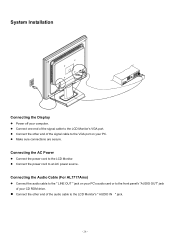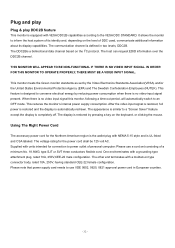Acer AL1717 Support Question
Find answers below for this question about Acer AL1717.Need a Acer AL1717 manual? We have 2 online manuals for this item!
Question posted by plenzikg2000 on June 13th, 2014
Goes To Standby
i have this monior connected to my mack, the cable works fine, howeather the monitor works perfectly for about half an hour, but after that, the monitor goes to standby and the logo apperears on the monitor, but when to logo comes up, the monitor still stays connected but you cant see the display. once this has happend once, it keeps rehappening ever 10 seconds or so, and when the logo has gone and the monitor goes back to normal again, there seems to be a slight flickering of the display it this a overheating problem? or something else once i finish, i switch off the monitor, and then when i go back to using it, it seems to work for half an hour again and then repeats the process thanks.
Current Answers
Related Acer AL1717 Manual Pages
Similar Questions
How To Disassemble Acer 1717 Monitor
How to open/disassemble acer monitor Al 1717
How to open/disassemble acer monitor Al 1717
(Posted by csinghsheoran 2 years ago)
Connecting A Macbook Pro To An Acer Al1906
I tried to connect a MacBook Pro (Late 2013 - Mavericks) to an Acer AL1906, using a cable VGA to HDM...
I tried to connect a MacBook Pro (Late 2013 - Mavericks) to an Acer AL1906, using a cable VGA to HDM...
(Posted by alejandropass 9 years ago)
Monitor Fault
Hi, i have this monitor connected to my mac via vga, the cables work fine as i have tested them with...
Hi, i have this monitor connected to my mac via vga, the cables work fine as i have tested them with...
(Posted by plenzikg2000 9 years ago)
Acer Al1717 No Power
my acer al1717 have no power it has no power out in its transformer how can i check power ics ...
my acer al1717 have no power it has no power out in its transformer how can i check power ics ...
(Posted by sfk 11 years ago)