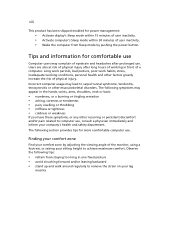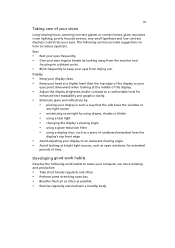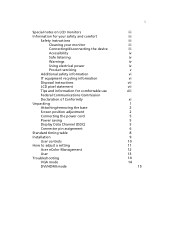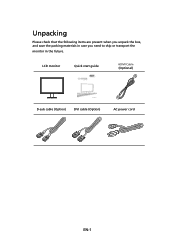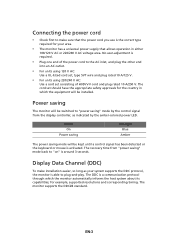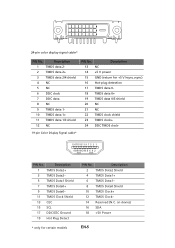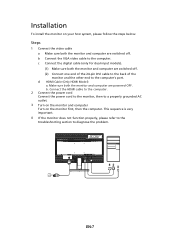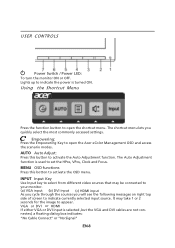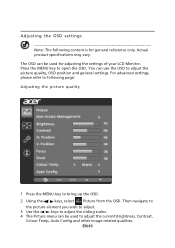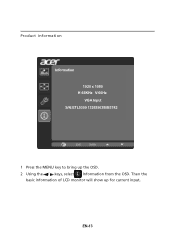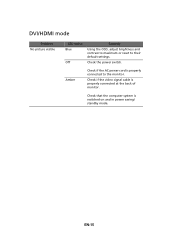Acer K242HQL Support Question
Find answers below for this question about Acer K242HQL.Need a Acer K242HQL manual? We have 1 online manual for this item!
Question posted by mgmcavoy on October 12th, 2023
No Signal With Hdmi Connected To Macbook Pro 13'. Why?
Current Answers
Answer #1: Posted by SonuKumar on October 13th, 2023 10:22 AM
The HDMI cable is not properly connected. Make sure that the HDMI cable is securely plugged into both the MacBook Pro and the monitor.
The HDMI cable is defective. Try using a different HDMI cable to see if that fixes the problem.
The monitor is not set to the correct input. Make sure that the monitor is set to the HDMI input.
The MacBook Pro is not detecting the monitor. Try restarting the MacBook Pro.
There is a problem with the MacBook Pro's HDMI port.
There is a problem with the Acer K242HQL monitor's HDMI port.
Here are some additional troubleshooting tips:
Try connecting the MacBook Pro to a different HDMI display. If the MacBook Pro works with a different display, then the problem is likely with the Acer K242HQL monitor.
Try connecting the Acer K242HQL monitor to a different device, such as a Blu-ray player or game console. If the Acer K242HQL monitor works with a different device, then the problem is likely with the MacBook Pro.
Try resetting the MacBook Pro's NVRAM. To reset the NVRAM, shut down the MacBook Pro and then press and hold the following keys on the keyboard: Command, Option, P, and R. Hold the keys for about 20 seconds, or until you hear the startup chime twice. Then release the keys.
Try resetting the MacBook Pro's SMC. To reset the SMC, shut down the MacBook Pro and then connect it to the MagSafe power adapter. Press and hold the Shift, Control, and Option keys on the keyboard, and then also press and hold the power button. Hold all four keys for about 10 seconds, or until the light on the MagSafe power adapter changes color. Then release all of the keys.
Try updating the MacBook Pro's macOS software. To do this, go to System Preferences > Software Update.
Try updating the Acer K242HQL monitor's firmware. To do this, go to Acer's website and download the latest firmware for your monitor.
If you have tried all of the above and you are still not getting a signal, then it is possible that there is a problem with the MacBook Pro's HDMI port or the Acer K242HQL monitor's HDMI port. In this case, you will need to take the MacBook Pro or the Acer K242HQL monitor to a qualified technician to have it repaired.
Please respond to my effort to provide you with the best possible solution by using the "Acceptable Solution" and/or the "Helpful" buttons when the answer has proven to be helpful.
Regards,
Sonu
Your search handyman for all e-support needs!!
Related Acer K242HQL Manual Pages
Similar Questions
Good Afternoon,I am having issues with my new Acer Screen. Instead of having one full screen, it has...
I owned this monitor for more than 6 years, and start to realize the problem is quite significant. 1...
I tried to connect a MacBook Pro (Late 2013 - Mavericks) to an Acer AL1906, using a cable VGA to HDM...
Is there a macbook pro compatible driver for an Acer V193 hql monitor?
light blinking only on highest resolution 1920x1080 on 60Hz wich is the only Hz option, connected th...