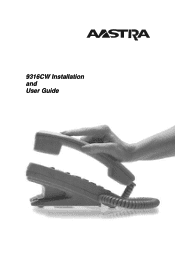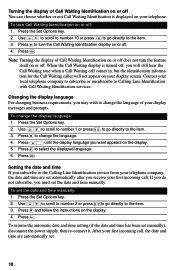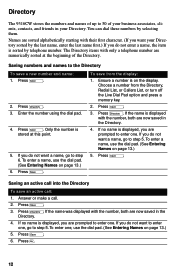Aastra 9316CW Support Question
Find answers below for this question about Aastra 9316CW.Need a Aastra 9316CW manual? We have 2 online manuals for this item!
Question posted by Karina6282 on April 17th, 2017
How To Change Time On Aastra 9316cw
Current Answers
Answer #1: Posted by BusterDoogen on April 17th, 2017 10:24 AM
I hope this is helpful to you!
Please respond to my effort to provide you with the best possible solution by using the "Acceptable Solution" and/or the "Helpful" buttons when the answer has proven to be helpful. Please feel free to submit further info for your question, if a solution was not provided. I appreciate the opportunity to serve you!
Answer #2: Posted by anj7 on May 19th, 2017 8:38 AM
- Press Program button.
- Language? appears on display.
- Press volume control button on left side.
- C.O Features? appears on display.
- Press Hold button.
- C.O Features: Disabled or Enabled appears on display.
- Press volume control button on left side until Enabled appears on display.
- Press Hold button.
- Press volume control button on left side until Time and Date Format? appears on display.
- Press Hold button.
- Format: appears on display.
- Press volume control button on left side until mm/dd/yy hh:mmP appears on display.
- (Note: Format must be in lower case.)
- Press Hold button.
- Press volume control button on right side.
- Time and Date Set? appears on display.
- Press Hold button.
- DD/MM/YY hh:mm appears on display.
- (Note: Cursor is flashing on D for day)
- Enter day, month and year.
- Enter hour and minutes.
- (Note: Time must be entered as Military Time.)
- Press Hold button.
- Press Program button.
- Date and Time are now set
Related Aastra 9316CW Manual Pages
Similar Questions
Hello, How do I turn the call forwarding feature off on my Aastra 9316cw?
How to change the name which is displayed in the screen??
Change Time