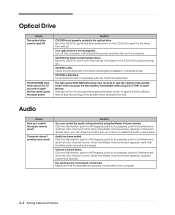eMachines T2682 Support and Manuals
Get Help and Manuals for this eMachines item

View All Support Options Below
Free eMachines T2682 manuals!
Problems with eMachines T2682?
Ask a Question
Free eMachines T2682 manuals!
Problems with eMachines T2682?
Ask a Question
Most Recent eMachines T2682 Questions
How To Replace The Power Switch
how to replace the power switch
how to replace the power switch
(Posted by Anonymous-102391 11 years ago)
My Monitor Will Not Come On. I Keep Getting A 'no Signal' Message.
(Posted by wea1fish 12 years ago)
Power Switch Connector
I need the ordrto put the powr switch wires on the header on the mother board green/white, red/white...
I need the ordrto put the powr switch wires on the header on the mother board green/white, red/white...
(Posted by entmn8r 12 years ago)
Adding Memory To T2682 Emachine
Where can i find an instruction guide for adding memory
Where can i find an instruction guide for adding memory
(Posted by Tonymess 12 years ago)
Popular eMachines T2682 Manual Pages
eMachines T2682 Reviews
We have not received any reviews for eMachines yet.