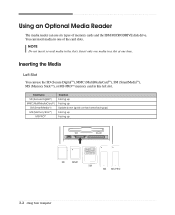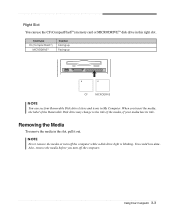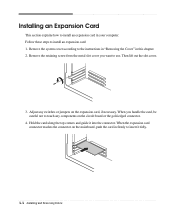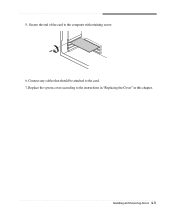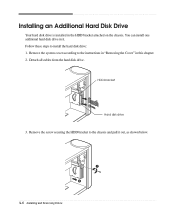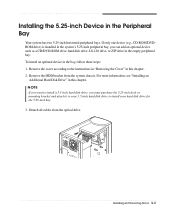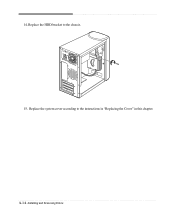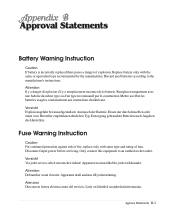eMachines T2682 Support Question
Find answers below for this question about eMachines T2682.Need a eMachines T2682 manual? We have 2 online manuals for this item!
Question posted by Tonymess on October 31st, 2011
Adding Memory To T2682 Emachine
Current Answers
Answer #1: Posted by smcclurken on October 31st, 2011 10:07 AM
http://www.memorystock.com/memory/eMachineseMachinesT2682.html
Then, your guide can be foundn right here :)
- Shut down the computer.
- REMOVE ALL CORDS AND CABLES!
- Remove the screws on the side panel.
- Remove the side panel.
- PUT ON YOUR ESD WRISTBAND AND CONNECT TO THE METAL FRAME OF THE COMPUTER! If you do not have an Electrostatic Discharge wristband, touch something metal first (doorknob, metal chair leg, etc.)
- Locate your RAM and ensure it is clear of other cables. Unplug and remember the location of cables if needed.
- Press down on the locks located to either side of RAM and ensure it is unlocked.
- Using two hands, grab the ends of RAM and pull straight up to release from the socket.
- Reverse this process to install new ram.
Answer #2: Posted by pchelper on November 2nd, 2011 3:04 AM
Upgrading RAM on your eMachines eMachines T2682 Computer is easy, we carry compatible RAM Upgrade for eMachines eMachines T2682 Computer, the eMachines eMachines T2682 Computer takes the PC2100 DDR SDRAM DIMMs RAM Type, and comes installed with 256 MB (removable) of RAM. You can upgrade your eMachines eMachines T2682 Computer to up to a maximum of 2.0 GB RAM, the Computer has 2 sockets to install RAM, already with 256 MB (removable) standard RAM installed. For best Computer performance use the maximum amount of allowed RAM per slot for your system.
Buy our Computer RAM with confidence, we provide lifetime warranty on all RAM Modules purchased, backed with an excelled customer support. Choose the following RAM Upgrade for eMachines eMachines T2682 Computer.
http://www.memorystock.com/ram/eMachineseMachinesT2682RAM.html
Related eMachines T2682 Manual Pages
Similar Questions
I have all the correct cords but can't get a signal on the monitor.
Why does the emachine desktop w3107 have problems connecting to the printer?