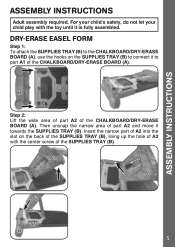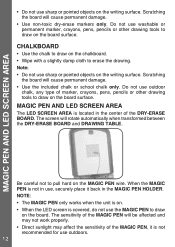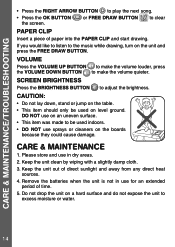Vtech DigiArt Creative Easel Support and Manuals
Get Help and Manuals for this Vtech item

View All Support Options Below
Free Vtech DigiArt Creative Easel manuals!
Problems with Vtech DigiArt Creative Easel?
Ask a Question
Free Vtech DigiArt Creative Easel manuals!
Problems with Vtech DigiArt Creative Easel?
Ask a Question
Most Recent Vtech DigiArt Creative Easel Questions
Is It Possible To Get A Replacement White Board?
The stickiness to our white board has warn. Is it possible to get a replacement?
The stickiness to our white board has warn. Is it possible to get a replacement?
(Posted by ncshattuck 4 months ago)
Vtech Digiart Creative Easel Pen Maintenance
Hi I had bought vtech DigiArt creative easel from Big W . My baby likes it very much but it's pen is...
Hi I had bought vtech DigiArt creative easel from Big W . My baby likes it very much but it's pen is...
(Posted by sthaashlesha 7 months ago)
White Dry Erase Surface Coming Unglued; Leading To Bubbles, Bumps
We have had an issue with two different easels where the white dry erase surface is coming unglued f...
We have had an issue with two different easels where the white dry erase surface is coming unglued f...
(Posted by nicolegoudelock 8 months ago)
Other People Have Asked This Question But No Answers Have Been Posted Yet. Is It
can I get a replacement magic pen for the Digiart Easel
can I get a replacement magic pen for the Digiart Easel
(Posted by good129 1 year ago)
Popular Vtech DigiArt Creative Easel Manual Pages
Vtech DigiArt Creative Easel Reviews
We have not received any reviews for Vtech yet.