ViewSonic VP2768a - 27 ColorPro 1440p IPS Monitor with 90W USB C RJ45 sRGB and Daisy Chain Support and Manuals
Get Help and Manuals for this ViewSonic item
This item is in your list!

View All Support Options Below
Free ViewSonic VP2768a - 27 ColorPro 1440p IPS Monitor with 90W USB C RJ45 sRGB and Daisy Chain manuals!
Problems with ViewSonic VP2768a - 27 ColorPro 1440p IPS Monitor with 90W USB C RJ45 sRGB and Daisy Chain?
Ask a Question
Free ViewSonic VP2768a - 27 ColorPro 1440p IPS Monitor with 90W USB C RJ45 sRGB and Daisy Chain manuals!
Problems with ViewSonic VP2768a - 27 ColorPro 1440p IPS Monitor with 90W USB C RJ45 sRGB and Daisy Chain?
Ask a Question
Popular ViewSonic VP2768a - 27 ColorPro 1440p IPS Monitor with 90W USB C RJ45 sRGB and Daisy Chain Manual Pages
User Guide - Page 1


... site at http://www.viewsonic.com in English, or in specific languages using the Regional selection box in this User
Guide will describe your product for future service. VS16814 P/N: VP2768a Warranty information contained in the upper right
corner of our website. "Antes de operar su equipo lea cu idadosamente las instrucciones en este manual"
TM
Model No.
User Guide - Page 5


... Daisy Chain Connection 17 USB Connection...18 Ethernet Connection 19
Using the Monitor 20
Adjusting the Viewing Angle 20 Height Adjustment 20 Tilt Angle Adjustment 21 Screen Orientation Adjustment (Monitor Pivot 21 Swivel Angle Adjustment 23
Turning the Device On/Off 24
Using the Control Panel Keys 25 Quick Menu...25 Hot Keys...27
Configuring the Settings...
User Guide - Page 17


... monitor.
2. Then connect the other end of the cable to HDMI, DisplayPort 1.2 MST will determine the number of the second monitor.
3.
Then connect the other end of the cable to the DisplayPort In port of monitors. DisplayPort/USB Type-C MST Daisy Chain Connection With DisplayPort/USB Type-C Multi-Stream Transport (MST) support, you can daisy chain connect up to four (4) monitors...
User Guide - Page 18


..., mouse). ͫ NOTE: To use some peripherals, please ensure your Type-C output device and cable support video signal transmission. Type-C
Type-C
NOTE: It is also connected to the monitor's USB Type B port. • One (1) USB Type B port: Connect the USB Type B male cable (square with 2 cut corners) to this port, and then connect the other...
User Guide - Page 29


... enter the selected menu. Configuring the Settings
General Operations 1. VP2768a
Input Select
Audio Adjust
ViewMode
Color Adjust Manual Image Setup Menu Adjust
Type C DisplayPort
HDMI 1 HDMI 2 Auto Detect
2560 x 1440 @ 60Hz
2. Then press the 3 key to display the Quick Menu. VP2768a
Input Select
Audio Adjust
ViewMode
Color Adjust Manual Image Setup Menu Adjust
Volume
50
Mute
2560...
User Guide - Page 30


3. Then press the 3 key to adjust/select the setting. Press the 1 or 2 key to confirm. VP2768a
Input Select
Audio Adjust
ViewMode
Color Adjust Manual Image Setup Menu Adjust
Volume
On
Mute
Off
2560 x 1440 @ 60Hz
4. VP2768a
Input Select
Audio Adjust
ViewMode
Color Adjust Manual Image Setup Menu Adjust
Volume
On
Mute
Off
2560 x 1440 @ 60Hz
NOTE: Certain menu...
User Guide - Page 47


... 3 key. Then press the 3 key to confirm (if applicable). Information
Display the monitor information. Press the 1 or 2 key to select Setup Menu.
If the setting is set to inform users that appears on screen. VP2768a
Input Select
Audio Adjust
ViewMode
Color Adjust Manual Image Setup Menu Adjust
Language Select Resolution Notice
Information OSD Timeout OSD Background
OSD...
User Guide - Page 49


...setting is On, proceed to set to Auto: 1. Open the OSD Menu and select the Setup Menu menu. Open the OSD Menu and select the Setup Menu menu.
VP2768a
Input Select
Audio Adjust
ViewMode
Color Adjust Manual Image Setup...sub-
Advanced Features and Settings
This section describes advanced features of the monitor. Auto Pivot
With the Auto Pivot function, the monitor can detect the image ...
User Guide - Page 50


... file can be found at: http://color.viewsonic.com/support/software/. Standard monitor packing does not include the color sensor, which the Colorbration+ application needs for the calibration process. Colorbration+
To ensure long-term color accuracy, some specific models support the hardware color calibration function. Compatible color sensors include:
• X-Rite i1 Display Pro •...
User Guide - Page 52


...To update the firmware: 1. Click Update to keep your monitor's firmware. 5.
Then connect the other end of the cable to the USB Type B
port of the computer.
3. com/support/software/. 2. Launch vDisplayManager.
Connect the USB Type B male cable (square with the latest firmware version. Do not disconnect the USB cable or turn off your monitor's firmware. With the supplied USB...
User Guide - Page 57


...user guide for ENERGY STAR®. ENERGY STAR® is the default as-shipped display configuration and settings. ...Specifications" of the U.S.
L Low Input Lag ViewSonic® offers low input lag, utilizing a monitor process reducer, which the product qualifies for instructions on changing the resolution and refresh rate (vertical frequency). M Manual Image Adjust Displays the "Manual...
User Guide - Page 66


... as tested in the reproduction process of colors generated by the VP2768a display, any one of which may not match PANTONE-identified standards. Consult current PANTONE
Publications for designers, producers, brands.
A Pantone® Validated Monitor
Pantone means color and provides a universal language of color that the following setting be used: • sRGB mode
66
User Guide - Page 70


... or the name of the nearest ViewSonic® service center, contact ViewSonic®. • Causes external to the product, such as electric power fluctuations or failure. • Use of supplies or parts not meeting ViewSonic's specifications. • Failure of owner to perform periodic product maintenance as stated in the User
Guide. • Any other cause which extend...
User Guide - Page 73


... of use .
Exclusion of damages: ViewSonic®'s liability is limited to the cost of repair or replacement of purchase to the attached "Customer Service" page). You will be liable for your warranty claim. How to get service:
For information about receiving service under warranty, contact ViewSonic® Customer Support (Please refer to support your future use of the product...
Carbon Footprint Report - Page 2
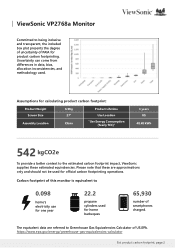
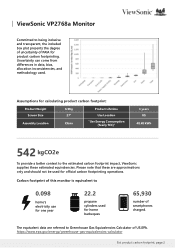
...27"
China
Product Lifetime
Use Location
"Use Energy Consumption (Yearly TEC)"
3 years US
48.48 kWh
542 kgCO2e
To provide a better context to the estimated carbon footprint impact, ViewSonic...gov/energy/greenhouse-gas-equivalencies-calculator
Est.
product carbon footprint, page 2 ViewSonic VP2768a Monitor
Committed to Greenhouse Gas Equivalencies Calculator of US.EPA.
The equivalent data...
ViewSonic VP2768a - 27 ColorPro 1440p IPS Monitor with 90W USB C RJ45 sRGB and Daisy Chain Reviews
Do you have an experience with the ViewSonic VP2768a - 27 ColorPro 1440p IPS Monitor with 90W USB C RJ45 sRGB and Daisy Chain that you would like to share?
Earn 750 points for your review!
We have not received any reviews for ViewSonic yet.
Earn 750 points for your review!
