ViewSonic VG2756-4K - 27 4K UHD Ergonomic IPS Docking Monitor with 90W USB C and RJ45 Support and Manuals
Get Help and Manuals for this ViewSonic item
This item is in your list!

View All Support Options Below
Free ViewSonic VG2756-4K - 27 4K UHD Ergonomic IPS Docking Monitor with 90W USB C and RJ45 manuals!
Problems with ViewSonic VG2756-4K - 27 4K UHD Ergonomic IPS Docking Monitor with 90W USB C and RJ45?
Ask a Question
Free ViewSonic VG2756-4K - 27 4K UHD Ergonomic IPS Docking Monitor with 90W USB C and RJ45 manuals!
Problems with ViewSonic VG2756-4K - 27 4K UHD Ergonomic IPS Docking Monitor with 90W USB C and RJ45?
Ask a Question
Popular ViewSonic VG2756-4K - 27 4K UHD Ergonomic IPS Docking Monitor with 90W USB C and RJ45 Manual Pages
User Guide - Page 1


... User Guide
IMPORTANT: Please read this User
Guide will describe your limited coverage from ViewSonic® Corporation, which is also found on installing and using the Regional selection box in a safe manner, as well as registering your product for future service. "Antes de operar su equipo lea cu idadosamente las instrucciones en este manual"
Model No. VS18303 P/N: VG2756-4K
User Guide - Page 26


mode ast/Brightness Select Menu
Contrast 70
Brightness 100
Input Select Select the input source.
VG2756-4K
Input Select
Audio Adjust
ViewMode
Color Adjust Manual Image Setup Menu Adjust
HDMI 1 HDMI 2 DisplayPort Type C
Exit Exit the Quick Menu.
3840 X 2160 @ 60HZ
26
Main Menu Exit
Contrast/Brightness Adjust the contrast or brightness ...
User Guide - Page 29


...
29
3840 X 2160 @ 60Hz VG2756-4K
Input Select
Audio Adjust
ViewMode
Color Adjust Manual Image Setup Menu Adjust
HDMI 1 HDMI 2 DisplayPort Type C
3840 X 2160 @ 60HZ
2. Then press the 4 key to enter the selected menu. Then press the 3 key to display
the OSD Menu. Configuring the Settings
General Operations
3840 X 2160 @ 60Hz
3840 X 2160 @ 60Hz
Key Guide 1.
User Guide - Page 30
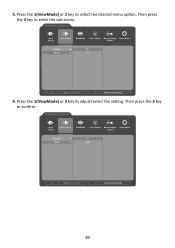
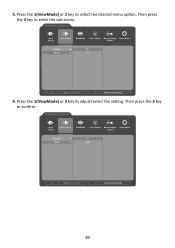
... Adjust
Volume
On
Mute
Off
3840 X 2160 @ 60Hz
4. Then press the 3 key to adjust/select the setting.
Then press the 3 key to select the desired menu option. 3. VG2756-4K
Input Select
Audio Adjust
ViewMode
Color Adjust Manual Image Setup Menu Adjust
Volume
On
Mute
Off
3840 X 2160 @ 60Hz
30 Press the 1(ViewMode) or 2 key to...
User Guide - Page 31


Follow the key guide that appears on the bottom of the screen to the previous menu.
Press...press the 4 key until the OSD Menu disappears.
31 VG2756-4K
VG2756-4K
Input Select
Audio Adjust
ViewMode
Color Adjust Manual Image Setup Menu Adjust
Volume
On
Mute
Off
Input Select
Audio Adjust
ViewMode
Color Adjust Manual Image Setup Menu Adjust
Volume
50
Mute
3840 X 2160 @ 60Hz
...
User Guide - Page 36
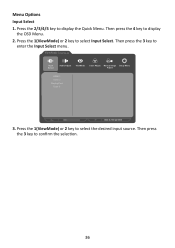
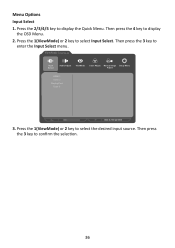
Then press the 3 key to display
the OSD Menu.
2.
Then press the 4 key to enter the Input Select menu. VG2756-4K
Input Select
Audio Adjust
ViewMode
Color Adjust Manual Image Setup Menu Adjust
HDMI 1 HDMI 2 DisplayPort Type C
3840 X 2160 @ 60HZ
3. Press the 1(ViewMode) or 2 key to select the desired input source. Menu Options Input Select...
User Guide - Page 37


...key to enter its sub-menu.
4. Audio Adjust 1.
Press the 2/3/4/5 key to adjust/select the setting. Press the 1(ViewMode) or 2 key to display the Quick Menu. Then press the 4 key .... Press the 1(ViewMode) or 2 key to confirm (if applicable). VG2756-4K
Input Select
Audio Adjust
ViewMode
Color Adjust Manual Image Setup Menu Adjust
Volume Mute
Audio Input
3840 X 2160 @ 60Hz
3. Enable...
User Guide - Page 38


... select the setting. Press the 1(ViewMode) or 2 key to display the OSD Menu.
2. Menu Option Off Office Movie MAC
Mono Game
Description Disable the function. Then press the 4 key to select ViewMode. To enter the respective sub-menu, press the 3 key. VG2756-4K
Input Select
Audio Adjust
ViewMode
Color Adjust Manual Image Setup Menu Adjust...
User Guide - Page 39


... 2 key to enter the Color Adjust menu. Follow the key guide that appears on the user's custom settings.
1. Press the 1(ViewMode) or 2 key to select the ... the selection. To enter the respective sub-menu, press the 3 key. VG2756-4K
Input Select
Audio Adjust
ViewMode
Color Adjust Manual Image Setup Menu Adjust
Contrast/Brightness Color Temperature
Color Space Color Range
Gamma
3840 X 2160...
User Guide - Page 41


... Then press the 3 key to adjust/select the setting. H./V. Sharpness
Adjust the sharpness and picture quality of the monitor. Overscan
Enable this option to automatically enlarge the original ...
2. Then press the 3 key to display the Quick Menu. VG2756-4K
Input Select
Audio Adjust
ViewMode
Color Adjust Manual Image Setup Menu Adjust
Auto Image Adjust Horizontal Size H./V. Then press the 4...
User Guide - Page 42


... to select the setting. VG2756-4K
Input Select
Audio Adjust
ViewMode
Color Adjust Manual Image Setup Menu Adjust
Language Select Resolution Notice
Information OSD Timeout OSD Background
OSD Pivot Power Indicator Auto Power Off
Sleep ECO Mode DisplayPort 1.2
3840 X 2160 @ 60Hz
3. Press the 1(ViewMode) or 2 key to select Setup Menu. Follow the key guide that appears on...
User Guide - Page 49


... your graphics card's user guide for the monitor. Input Select Toggles between the various input options that the resolution is 1024 x 768 and the refresh rate is functionally customized with in the computer, the LCD model number, the serial number, and the ViewSonic® website URL. There are available for instructions on its horizontal axis...
User Guide - Page 62


... supplies or parts not meeting ViewSonic's specifications. • Failure of owner to perform periodic product maintenance as image burn-in). • Software - Projector Lamps). • Damage to, or abuse of, the coating on the surface of the display through
inappropriate cleaning as described in the product User Guide. • Removal, installation, and set-up service charges, including...
User Guide - Page 65


... by any other party.
• Repair or attempted repair by anyone not authorized by ViewSonic®. Exclusion of damages: ViewSonic®'s liability is limited to the attached "Customer Service" page).
How to get service:
For information about receiving service under warranty, contact ViewSonic® Customer Support (Please refer to the cost of repair or replacement of the product.
Carbon Footprint Report - Page 2


...://www.epa.gov/energy/greenhouse-gas-equivalencies-calculator
Est. ViewSonic VG2756-4K Monitor
Committed to the estimated carbon footprint impact, ViewSonic supplies these are referred to
0.104
home's electricity use... calculating product carbon footprint:
Product Weight Screen Size
Assembly Location
7.5Kg 27"
China
Product Lifetime
Use Location
"Use Energy Consumption (Yearly TEC)"
...
ViewSonic VG2756-4K - 27 4K UHD Ergonomic IPS Docking Monitor with 90W USB C and RJ45 Reviews
Do you have an experience with the ViewSonic VG2756-4K - 27 4K UHD Ergonomic IPS Docking Monitor with 90W USB C and RJ45 that you would like to share?
Earn 750 points for your review!
We have not received any reviews for ViewSonic yet.
Earn 750 points for your review!
