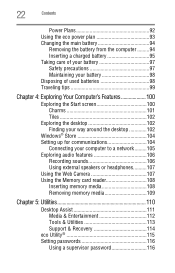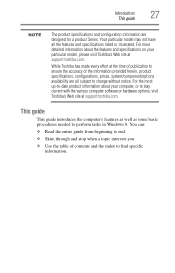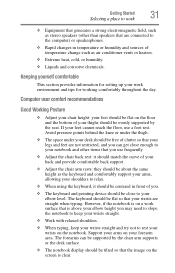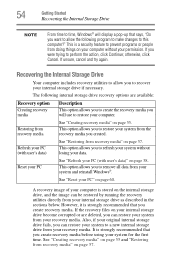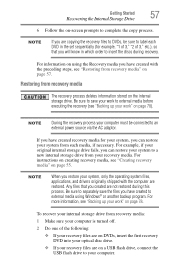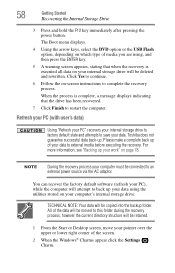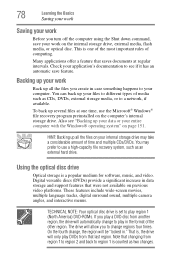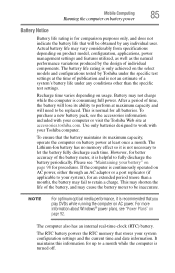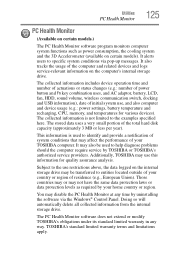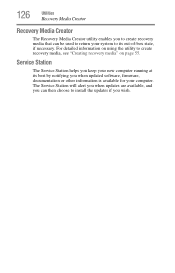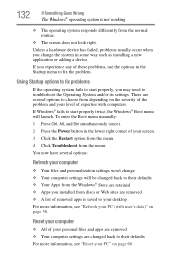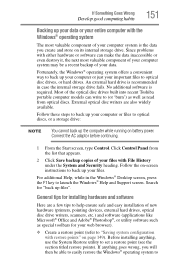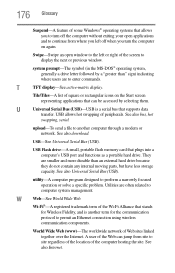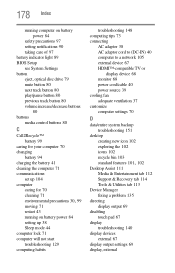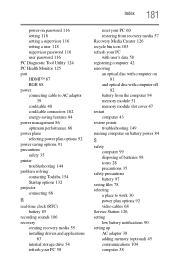Toshiba Satellite S855-S5381 Support and Manuals
Get Help and Manuals for this Toshiba item

View All Support Options Below
Free Toshiba Satellite S855-S5381 manuals!
Problems with Toshiba Satellite S855-S5381?
Ask a Question
Free Toshiba Satellite S855-S5381 manuals!
Problems with Toshiba Satellite S855-S5381?
Ask a Question
Most Recent Toshiba Satellite S855-S5381 Questions
Fn Keys Are Reversed, How Do I Switch It Back?
My fn keys are reversed. They will only turn up and down the volume or dim the display if I hold the...
My fn keys are reversed. They will only turn up and down the volume or dim the display if I hold the...
(Posted by coltongines 7 years ago)
Can You Burn Dvds On A Satellite S855=s5381
(Posted by kELEACap 9 years ago)
Keyboard Touches
how to write "<" or ">" using the keyboard of Toshiba S855 in french language ? Thanks
how to write "<" or ">" using the keyboard of Toshiba S855 in french language ? Thanks
(Posted by lamariyasmine 10 years ago)
Does Its Graphic Card Is Good For Gaming?
(Posted by earl12332 10 years ago)
Popular Toshiba Satellite S855-S5381 Manual Pages
Toshiba Satellite S855-S5381 Reviews
We have not received any reviews for Toshiba yet.