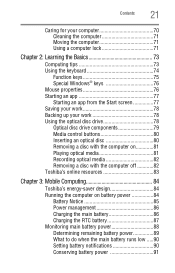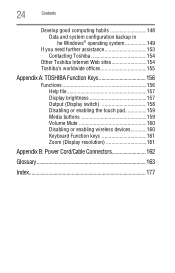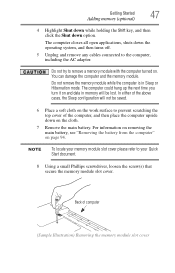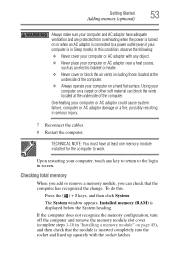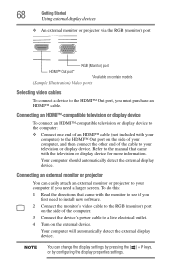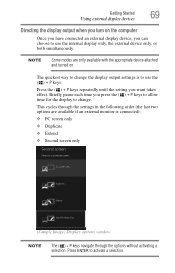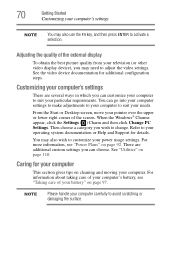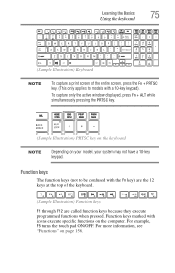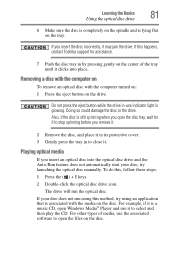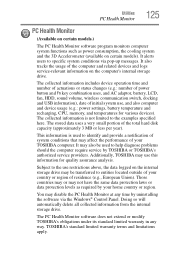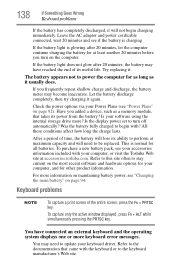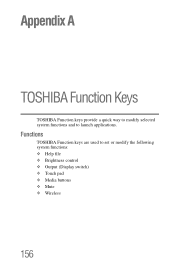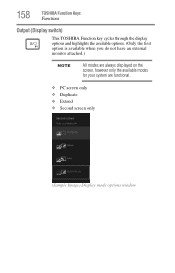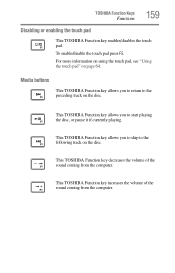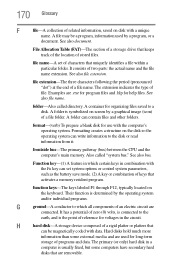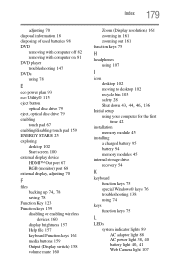Toshiba Satellite S855-S5381 Support Question
Find answers below for this question about Toshiba Satellite S855-S5381.Need a Toshiba Satellite S855-S5381 manual? We have 1 online manual for this item!
Question posted by coltongines on January 22nd, 2017
Fn Keys Are Reversed, How Do I Switch It Back?
Current Answers
Answer #1: Posted by techyagent on January 23rd, 2017 9:33 AM
Here is the solution I found on another website...
(0) Save all your open documents and stuff and close their respective programs
(1) Navigate to the following directory: C:\Program Files (x86)\Toshiba\System Setting
(2) Double-click on the "System Settings.exe"
(3) Scroll down in the left menu until you find "keyboard"
(4) Click on the "keyboard" menu option and change the default "special function mode" to "normal f1-f12"
(5) Click the "apply" button and allow your computer to restart.
All done!!
thanks
Techygirl
Related Toshiba Satellite S855-S5381 Manual Pages
Similar Questions
How To Reset Toshiba Laptop Satellite c50-a546 Bios Password
how to turn off keyboard back-light of satellite e205 on easy way of turning off
how to reset the bios password on toshiba laptop satellite L355-s7915