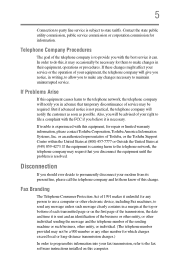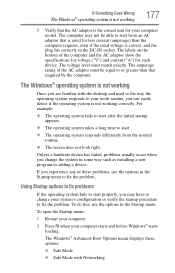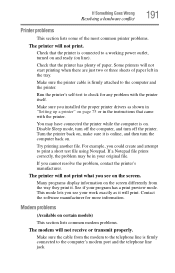Toshiba Satellite P205-S8811 Support and Manuals
Get Help and Manuals for this Toshiba item

View All Support Options Below
Free Toshiba Satellite P205-S8811 manuals!
Problems with Toshiba Satellite P205-S8811?
Ask a Question
Free Toshiba Satellite P205-S8811 manuals!
Problems with Toshiba Satellite P205-S8811?
Ask a Question
Most Recent Toshiba Satellite P205-S8811 Questions
Popular Toshiba Satellite P205-S8811 Manual Pages
Toshiba Satellite P205-S8811 Reviews
We have not received any reviews for Toshiba yet.