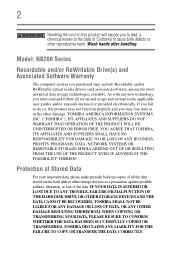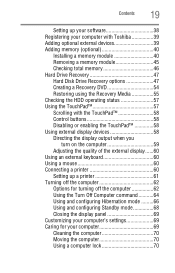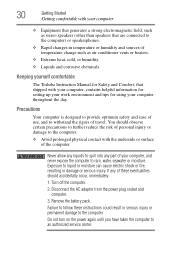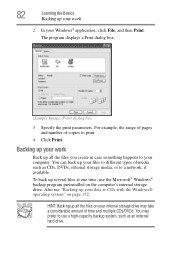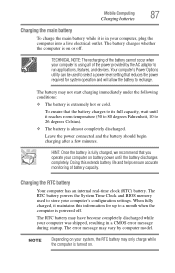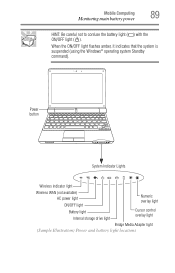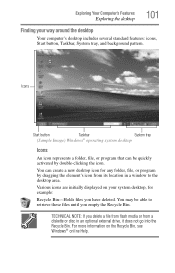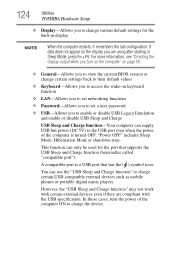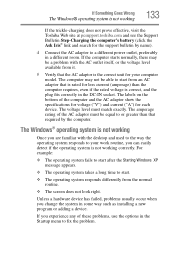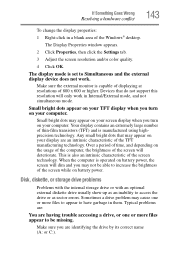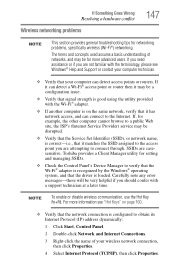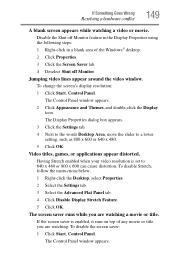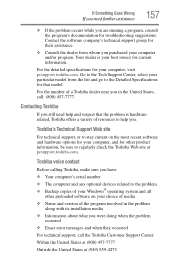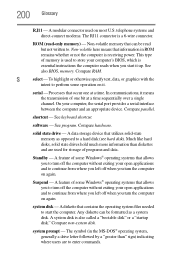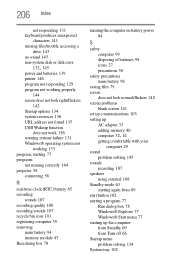Toshiba NB205-N311/W Support and Manuals
Get Help and Manuals for this Toshiba item

View All Support Options Below
Free Toshiba NB205-N311/W manuals!
Problems with Toshiba NB205-N311/W?
Ask a Question
Free Toshiba NB205-N311/W manuals!
Problems with Toshiba NB205-N311/W?
Ask a Question
Most Recent Toshiba NB205-N311/W Questions
Popular Toshiba NB205-N311/W Manual Pages
Toshiba NB205-N311/W Reviews
We have not received any reviews for Toshiba yet.