Sony VGN-NW310F Support and Manuals
Get Help and Manuals for this Sony item
This item is in your list!

View All Support Options Below
Free Sony VGN-NW310F manuals!
Problems with Sony VGN-NW310F?
Ask a Question
Free Sony VGN-NW310F manuals!
Problems with Sony VGN-NW310F?
Ask a Question
Sony VGN-NW310F Videos
Popular Sony VGN-NW310F Manual Pages
Safety - Page 2
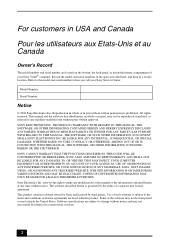
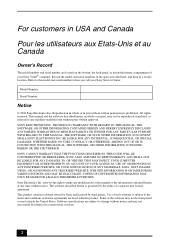
...specifications are located on the bottom, the back panel, or inside the battery compartment of your Sony Service Center. SONY ELECTRONICS INC. Sony Electronics Inc. Use of license agreements enclosed with this manual...the model and serial numbers when you call your Sony VAIO® computer. SONY CANNOT WARRANT THAT THE FUNCTIONS DESCRIBED IN THIS GUIDE WILL BE UNINTERRUPTED OR ERROR-...
Safety - Page 4
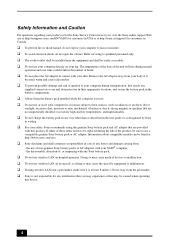
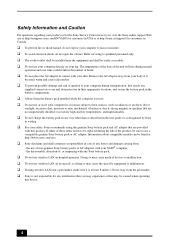
... product or for the Sony Service Center nearest you, visit the Sony online support Web site at http://esupport.sony.com/EN/VAIO/ for customers in USA...battery pack installed while the computer is in use. ❑ Do not use or store your computer in the user guide or as radiators or air ducts; excessively high and low temperatures; the disassembly, alteration of these items needs to be replaced...
Startup Guide - Page 1
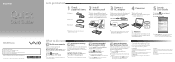
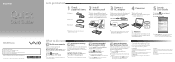
... instructions in case of powering on the AC adapter cable connected to the on selected models only. Recovery discs are subject to do next
Update your computer
Keep your computer updated by downloading updates from Windows Update and VAIO Update, so that you can access the Internet without notice.
4-161-255-11 (1) © 2009 Sony Corporation Printed in Help and Support...
Users Guide - Page 5
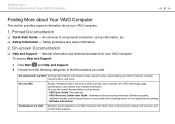
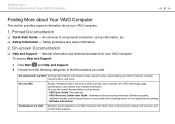
..., specifications, and system and software information. General information and technical assistance for your VAIO computer.
VAIO User Guide (This manual) - On-screen Documentation
❑ Help and Support - Software Information
Troubleshoot my VAIO Maintain and troubleshoot your VAIO computer with my VAIO Get help in storage device to the original factory settings - Printed...
Users Guide - Page 8


... your new VAIO PC, system optimization, data rescue, and any repair service you might need. Sony Style store and get personalized service and support for at the lower right corner of the display on the computer. 2 Your computer's serial number
You can find it on the bottom, the back panel, or inside the battery compartment of the problem
5.
Users Guide - Page 80
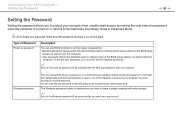
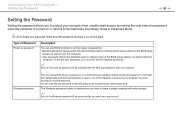
...;
Entry of Password
Power-on password, you cannot start your password. To set the user password, you must first set two types of the BIOS setup options, as well as start the
computer. Write down the password and keep it , you will be prompted after the VAIO logo appears to start your computer may need servicing to reset the password. User password: Allows...
Users Guide - Page 81


... times when the VAIO logo appears.
3 Press the < or , key to select Security to select Exit, select Exit Setup, and then press the Enter key. The password can be up to 32 alphanumeric characters long (including spaces).
5 Select Password when Power On under Security and press the Enter key.
6 Change the setting from Disabled to...
Users Guide - Page 82


The BIOS setup screen appears. The password can be up to 32 alphanumeric characters long (including spaces).
6 Press the < or , key to display the Security tab, select Set User Password, and then press the Enter key.
5 On the password entry screen, enter the password twice and press the Enter key. Customizing Your VAIO Computer > Setting the Password
n 82 N
To add the...
Users Guide - Page 83


... display the Security tab, select Set Machine Password, and then press the Enter key.
5 On the password entry screen, enter the current password once and a new password twice, and then press the Enter key. The BIOS setup screen appears. Customizing Your VAIO Computer > Setting the Password
n 83 N
To change or remove the power-on password (machine password)
1 Turn on the computer.
2 Press...
Users Guide - Page 84


The BIOS setup screen appears. To remove the password, leave the Enter New Password and Confirm New Password fields blank and press the Enter key.
6 Press the < or , key to display the Security tab, select Set User Password, and then press the Enter key.
5 On the password entry screen, enter the current password once and a new password twice, and then press...
Users Guide - Page 87


... tab is not displayed in the BIOS setup window or you to use hardware virtualization software for enhancing your computer's performance.
!
To enable Intel VT
1 Turn on your computer. 2 Press the F2 key when the VAIO logo appears. Intel VT may not be available depending on the CPU installed on your computer. Customizing Your...
Users Guide - Page 90
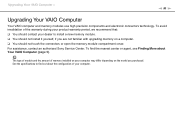
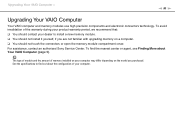
... the connectors or open the memory module compartment cover. For assistance, contact an authorized Sony Service Center.
The type of module and the amount of memory installed on your computer may differ depending on the model you are not familiar with upgrading memory on a computer. ❑ You should contact your dealer to find the nearest...
Users Guide - Page 118
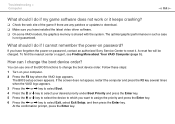
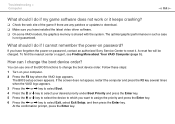
.... 5 Press the M or m key to select the device to which you have forgotten the power-on password, contact an authorized Sony Service Center to download. ❑ Make sure you have installed the latest video driver software. ❑ On some VAIO models, the graphics memory is not guaranteed.
If the screen does not appear, restart the computer and press...
Users Guide - Page 137
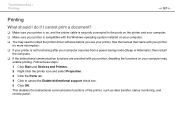
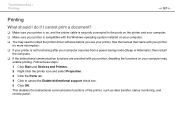
... functions of the printer, such as data transfer, status monitoring, and remote panel. Troubleshooting > Printing
n 137 N
Printing
What should I do if I cannot print a document... are provided with the Windows operating system installed on your computer may need to cancel the Enable bidirectional support check box. 5 Click OK. See the manual that came with your printer
for more information...
Users Guide - Page 148


...", "M2", the "Memory Stick" logo, Micro Vault, Micro Vault EX, MOTION EYE, Sony Style, i.LINK, VAIO Care, VAIO Media, Click to BD, G-Sensor, like.no.other, SmartWi, Walkman, and "BRAVIA" ...and/or other countries. VAIO, the VAIO logo, Backstage, VAIO DIGITAL STUDIO, HDNA, and the HDNA logo are trademarks or registered trademarks of Intel Corporation in part without written permission is under...
Sony VGN-NW310F Reviews
Do you have an experience with the Sony VGN-NW310F that you would like to share?
Earn 750 points for your review!
We have not received any reviews for Sony yet.
Earn 750 points for your review!

