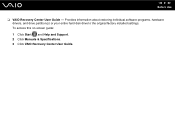Sony VGN-FW190 Support and Manuals
Get Help and Manuals for this Sony item

View All Support Options Below
Free Sony VGN-FW190 manuals!
Problems with Sony VGN-FW190?
Ask a Question
Free Sony VGN-FW190 manuals!
Problems with Sony VGN-FW190?
Ask a Question
Sony VGN-FW190 Videos
Popular Sony VGN-FW190 Manual Pages
Sony VGN-FW190 Reviews
We have not received any reviews for Sony yet.