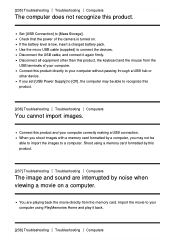Sony DSC-WX500 Support and Manuals
Get Help and Manuals for this Sony item

View All Support Options Below
Free Sony DSC-WX500 manuals!
Problems with Sony DSC-WX500?
Ask a Question
Free Sony DSC-WX500 manuals!
Problems with Sony DSC-WX500?
Ask a Question
Most Recent Sony DSC-WX500 Questions
Images wirelessly to computers sending
Camera asks for the location on your computer. How can I set the camera on
Camera asks for the location on your computer. How can I set the camera on
(Posted by eckartvonuckermann 8 years ago)
The instructions I Find Very Sumier. Had Fuller liked.
In the supplied manual states that you can visit on a helpdesk computer. Well, I can not find anythi...
In the supplied manual states that you can visit on a helpdesk computer. Well, I can not find anythi...
(Posted by wdehilster 8 years ago)
Sony DSC-WX500 Videos
Popular Sony DSC-WX500 Manual Pages
Sony DSC-WX500 Reviews
We have not received any reviews for Sony yet.