Sharp DM 2000 - B/W Laser Printer Support and Manuals
Get Help and Manuals for this Sharp item
This item is in your list!

View All Support Options Below
Free Sharp DM 2000 manuals!
Problems with Sharp DM 2000?
Ask a Question
Free Sharp DM 2000 manuals!
Problems with Sharp DM 2000?
Ask a Question
Popular Sharp DM 2000 Manual Pages
Operation Manual - Page 1
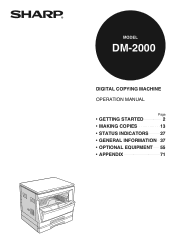
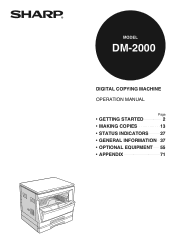
MODEL
DM-2000
DIGITAL COPYING MACHINE OPERATION MANUAL
Page
• GETTING STARTED
2
• MAKING COPIES
13
• STATUS INDICATORS 27
• GENERAL INFORMATION 37
• OPTIONAL EQUIPMENT 55
• APPENDIX
71
Operation Manual - Page 3
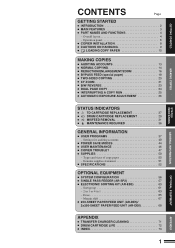
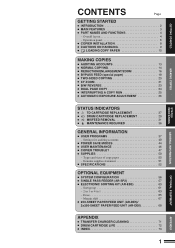
Settings for auditing accounts 40
● POWER SAVE MODES 44 ● USER MAINTENANCE 46 ● COPIER TROUBLE 47 ● SUPPLIES 50
- Genuine supplies statement 51 ● SPECIFICATIONS 52
OPTIONAL EQUIPMENT
●...●
TD CARTRIDGE REPLACEMENT 27
●
DRUM CARTRIDGE REPLACEMENT 29
●
MISFEED REMOVAL 31
●
MAINTENANCE REQUIRED 36
GENERAL INFORMATION
●...
Operation Manual - Page 5


.... ● In addition to the automatic exposure mode, the manual exposure can be adjusted in five steps. ● The photo...laser printer by installing an optional printer expansion kit. ● This copier can be used . Multiple sets of copies can be sorted
without the aid of maximum 99 sheets can also be performed. ● Useful special features such as a facsimile machine by the year 2000...
Operation Manual - Page 7


... AND FUNCTIONS
GETTING STARTED
Part names and functions
!5
!6
!7
!8
!9
@2
@0
@1
!5 Drum cartridge handle Hold to pull out the drum cartridge.
!6 Drum cartridge Copy images are formed on the photoconductive drum.
!7 TD cartridge lock release lever Use to unlock the TD cartridge.
!8 TD cartridge strap Lift to remove the TD cartridge.
!9 TD cartridge Contains toner.
@0 Roller rotating knob...
Operation Manual - Page 8
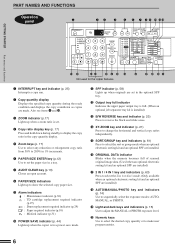
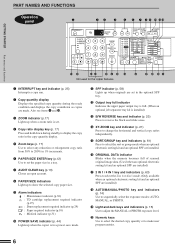
... copy countdown as copies are installed)
!8 AUTO/MANUAL/PHOTO key and indicators (p. 14) Use to sequentially select the exposure modes: AUTO, MANUAL, or PHOTO.
!9 Light and dark keys and indicators (p. 15) Use to adjust the MANUAL or PHOTO exposure level.
@0 Numeric keys Use to select the desired copy quantity or to make user program entries.
6
i PAPER SIZE indicators...
Operation Manual - Page 9
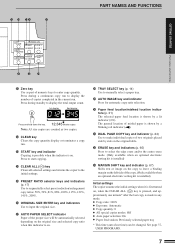
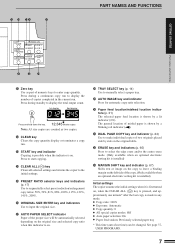
... key (p. 14) Use to manually select a paper tray...USER PROGRAMS.
7 !3 !4 !5 !6
!7
PART NAMES AND FUNCTIONS
GETTING STARTED
Part names and functions
#1
#2 #3
@1 Zero key Use as two copies.
@2 CLEAR key Clears the copy quantity display or terminates a copy run . The general location of the copy. (Only available when an optional electronic sorting kit is installed)
Initial settings...
Operation Manual - Page 10


...required space around the machine for servicing and proper ventilation.
10 cm
A small amount of ozone is produced within the copier during initial installation and whenever the copier is ...at least 2 hours before use. However, since the small amount that is emitted may damage the copier. GETTING STARTED
Copier installation
COPIER INSTALLATION
Improper installation may have an objectionable ...
Operation Manual - Page 16
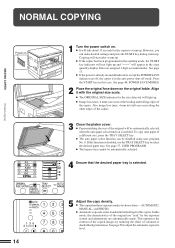
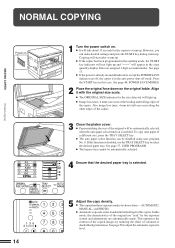
... See page 37, USER PROGRAMS. ● The bypass tray cannot be disabled using user program No. 8. Also...selected when the auto paper select function is the standard initial setting for the copier to select the desired paper tray. If ...three exposure modes to adjust the automatic exposure level.
14 AUTOMATIC, MANUAL, and PHOTO. ● Automatic exposure is enabled. However, you...
Operation Manual - Page 25


... Make all other desired copier selections and press the START key.
23 Even if this feature is cancelled, the MANUAL mode will be automatically set to reverse black and white areas.
● When the B/W REVERSE feature is selected, the exposure mode will... cover.
2 Press the B/W REVERSE key.
MAKING COPIES
B/W REVERSE
Original
Copy
The B/W REVERSE feature is used to the MANUAL mode.
Operation Manual - Page 28


... is level "3".
3 Press the light ( ) or dark( ) key to step 1. To set the level for the original table, ensure that the SPF indicator lights up before proceeding to lighten ...MANUAL/PHOTO key for approximately 5 seconds. ● The PHOTO indicator will go out and the AUTO indicator will begin to blink. ● One or two exposure indicators corresponding to suit your copying needs. To set...
Operation Manual - Page 47


...desired copier selections and press the START key using the normal copying procedure. ● When any key input is made or any operation is set manually.
Copying will start within 10 seconds. Copying...indicator will go out when copying starts. However, you can be set with user programs No. 3 and No. 5, the last program set will start to start after warm-up is finished.
45
GENERAL ...
Operation Manual - Page 49
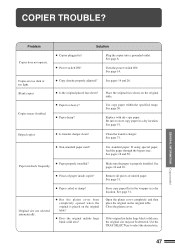
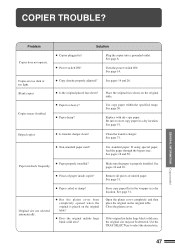
... the platen cover. Problem Copier does not operate.
● Copier plugged in a dry location.
Place the original face down ? ● Paper too heavy? ● Paper damp?
If using special paper, feed the paper through the bypass tray. See pages 18 and 50.
● Paper properly installed?
See pages 10 and 18.
● Pieces...
Operation Manual - Page 50
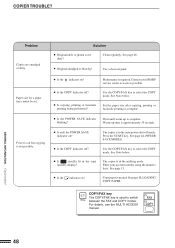
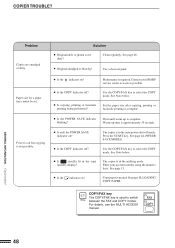
... the POWER SAVE indicator on but copying is on ?
Enter your SHARP service centre as soon as possible.
● Is the COPY indicator off? COPIER TROUBLE? Use a clean original.
See page 13.
● Is the indicator on ? GENERAL INFORMATION Copier trouble?
Clean regularly.
Set the paper size after copying, printing or facsimile printing is in the...
Operation Manual - Page 51
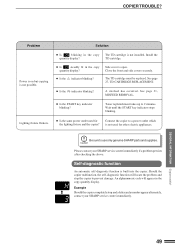
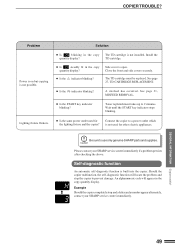
... to 2 minutes. An alphanumeric code will locate the problem and stop and a letter and a number appear alternately, contact your SHARP service centre immediately if a problem persists after checking the above. The TD cartridge is open. The TD cartridge must be replaced. A misfeed has occurred.
Toner replenishment takes up to use only genuine SHARP parts and supplies. Connect the copier...
Operation Manual - Page 75
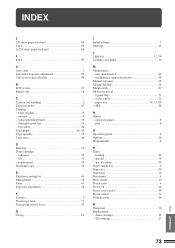
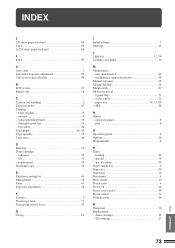
... unit release lever 33
G Group 61
I Initial settings 7 Interrupt 25
L Light key 15, 38 Loading copy paper 10
M Maintenance - special 18 - specifications 50 Paper output tray 4 Paper size 50 Paper tray 10 Part names 4 Photo mode 15 Platen cover 4 Power on handling 9 Copier trouble 47 Copying - TD cartridge 27
Index APPENDIX
73 INDEX
2 250-sheet...
Sharp DM 2000 Reviews
Do you have an experience with the Sharp DM 2000 that you would like to share?
Earn 750 points for your review!
We have not received any reviews for Sharp yet.
Earn 750 points for your review!
