Samsung UN40C6300 Support and Manuals
Get Help and Manuals for this Samsung item
This item is in your list!

View All Support Options Below
Free Samsung UN40C6300 manuals!
Problems with Samsung UN40C6300?
Ask a Question
Free Samsung UN40C6300 manuals!
Problems with Samsung UN40C6300?
Ask a Question
Most Recent Samsung UN40C6300 Questions
Popular Samsung UN40C6300 Manual Pages
User Manual - Page 1


Presidente Masaryk No.111, Int. 701 Col. Chapultepec Morales, Delegacion Miguel Hidalgo Mexico D.F
Samsung Electronics America, Inc. 105 Challenger Road Ridgefield Park, NJ 07660-0511
LED TV
user manual
© 2010 Samsung Electronics Co., Ltd.
All rights reserved.
[UC6300-USA]BN68-02710A-00Eng.indb 1
BN68-02710A-00
imagine the possibilities
Thank you have any questions or...
User Manual - Page 3
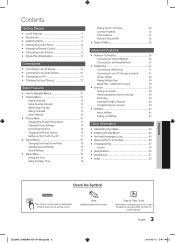
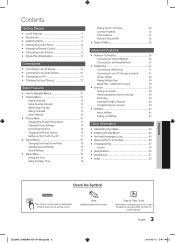
... Sleep Timer
19
Setting the On / Off Timer
20
Locking Programs
20
Other Features
21
Picture In Picture (PIP)
23
yy Support Menu 23
Advanced Features
yy Network Connection 25
Connecting to a Wired Network
25
Connecting to a Wireless Network
27
yy Media Play 31
Connecting a USB Device
31
Connecting to your PC through a Receiver
40
Troubleshooting for instructions on how to...
User Manual - Page 4
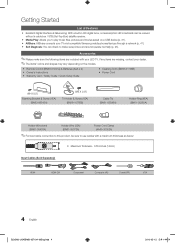
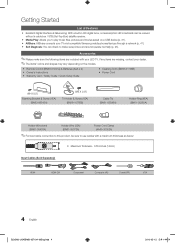
... Diagnosis: You can be sure to use cables with your LED TV. Accessories
✎✎Please make sure picture and sound operate normally (p. 23). yy Remote Control (BN59-01041A) & Batteries (AAA x 2) yy Owner's Instructions yy Warranty Card / Safety Guide / Quick Setup Guide
yy Cleaning Cloth (BN63-01798B) yy Power Cord
(M4 X L8)
Blanking Bracket & Screw (1EA) (BN63-06543A)
(M8...
User Manual - Page 5
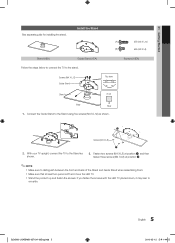
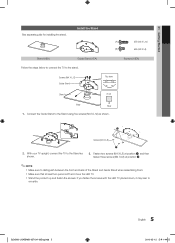
...
2010-02-12 오후 1:44:55 Connect the Guide Stand to the Stand as shown. With your TV upright, connect the TV to the Stand using five screws (M4 X L12) as shown.
xx Stand the product up and fasten the screws. 01 Getting Started
See separate guide for installing the stand. Stand (1EA)
Install the Stand
s
s
s
s s
Guide Stand (1EA)
(A)
5EA (M4 X L12)
(B)
5EA (M4 X L8...
User Manual - Page 15
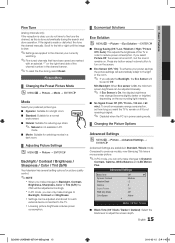
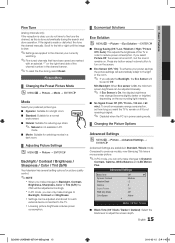
... device connected to the TV.
Press any button except volume button to turn on the surrounding light intensity.
■■ No Signal Power Off (Off / 15 min. / 30 min. / 60 min.): To avoid unnecessary energy consumption, set to Off. the picture settings will automatically adapt to the light in Standard / Movie mode)
Compared to previous models, new Samsung TVs have...
User Manual - Page 23
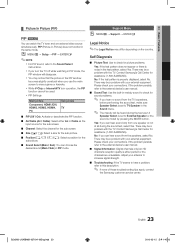
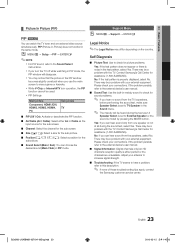
... sound from one external video source simultaneously. Adjust your connections.
Contact Samsung's Call Center for assistance (1-800-SAMSUNG). Please check your antenna to increase signal strength.
■■ Troubleshooting: If the TV seems to have a problem, refer to check for sound problems.
✎✎ If you turn the TV off while watching in PIP mode, the
PIP window...
User Manual - Page 26
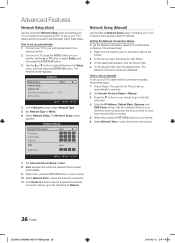
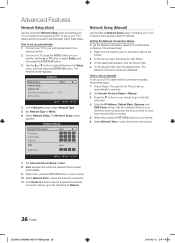
...
screen. 2. On the dialog that appears, click Status. 3. Set Internet Protocol Setup to select Network in the previous section.
2. Select Network Setup. Network Setup (Manual)
Use the Manual Network Setup when connecting your TV to a network that supports DHCP. How to set up manually To set up your LAN as described in the Setup menu, and then press the ENTERE button. Advanced Features...
User Manual - Page 27
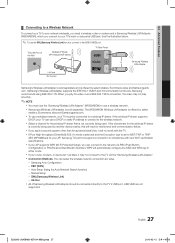
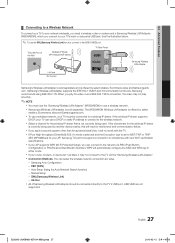
.... Samsung's Wireless LAN adapter supports the IEEE 802.11A/B/G and N communication protocols. xx If your TV can setup the wireless network connection six ways.
-- If the wireless IP sharer supports
DHCP, your AP supports WPS (Wi-Fi Protected Setup), you connect to the wireless network.
Samsung recommends using IEEE 802.11N. If the channel set to the USB 1 (HDD) port. Manual Setup
--
User Manual - Page 28
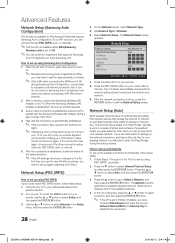
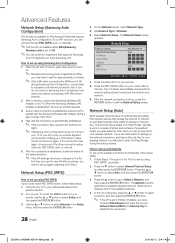
... then try again. Connect your TV to each other connection setup methods, PBC (WPS), auto, or manual.
5. Wait until internet connection test. Network Setup (Auto)
Most wireless networks have an optional security system that requires devices that supports Samsung
Auto Configuration on the screen notifying you of AP
during the setup process. When the Samsung Wireless LAN Adapter...
User Manual - Page 30
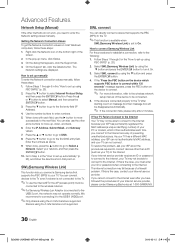
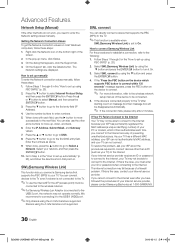
... Network settings are not supported. Press the ▼ button to go to the first entry field (IP Address).
4. Press the ▼ button to go to the first DNS entry field.
If your Internet service provider requires an ID or password to connect to the TV after 2 minutes. If you cannot connect to the Internet even after you connect a Samsung device that supports...
User Manual - Page 44


... instructions provided with the VESA standard screw specifications.
44 English
[UC6300-USA]BN68-02710A-00Eng.indb 44
2010-02-12 오후 1:45:22 Preparing before installing Wall-Mount To install a wall-mount from another manufacturer, use screws that do not comply with the wall mount. xx When purchasing our wall mount kit, a detailed installation manual and all parts...
User Manual - Page 45
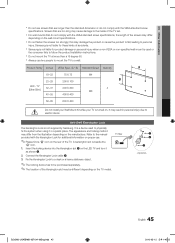
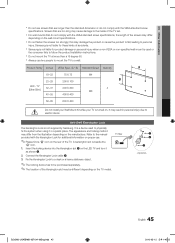
.... It is turned on the LED TV and turn it in personal injury due to the manual provided with the VESA standard screw
specifications. The appearance and locking method may differ
depending on the rear of accidents. Insert the locking device into the Kensington slot 1 on . Connect the Kensington Lock cable 3.
3. TV Rear
1 2
3
[UC6300-USA]BN68-02710A...
User Manual - Page 47
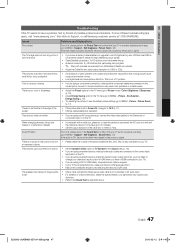
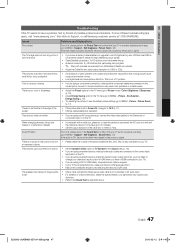
... channel line up to 20 minutes).
• Set the output resolution of the screen.
It may cause picture distortion, especially in the store. Support - at 1-800-SAMSUNG.
05 Other Information
Troubleshooting
If the TV seems to have a HDMI connected to your TV). • If you are connected to the correct jacks.
Picture Test)(p. 23) If the test image is properly...
User Manual - Page 48
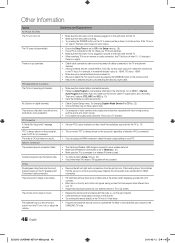
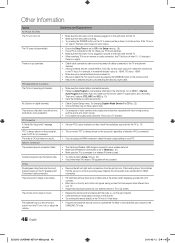
... displaying upscaled SD (4:3) contents.
• Black bars on the top and bottom will not proceed.
There is connected. For example, if an external device's output is not a TV problem. Go to the Cable/Set user manual for the SAMSUNG TV code.
48 English
[UC6300-USA]BN68-02710A-00Eng.indb 48
2010-02-12 오후 1:45:24 This...
User Manual - Page 50
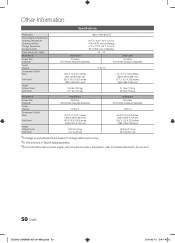
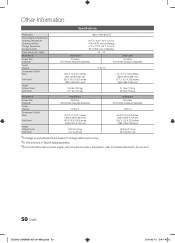
Other Information
Specifications
Panel native Environmental Considerations Operating Temperature Operating Humidity Storage Temperature Storage Humidity Stand Swivel (Left / Right) Model Name Screen Size (Diagonal) Sound (Output) Dimensions (WxDxH) Body
With Stand
Weight Without Stand With Stand
1920 x 1080 @ 60 Hz
50°F to 104°F (10°C to 40°C) 10% to 80%, non-condensing ...
Samsung UN40C6300 Reviews
Do you have an experience with the Samsung UN40C6300 that you would like to share?
Earn 750 points for your review!
We have not received any reviews for Samsung yet.
Earn 750 points for your review!
