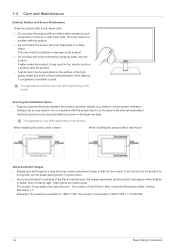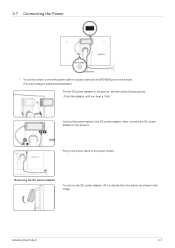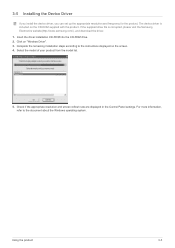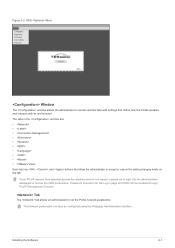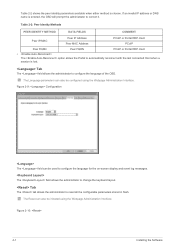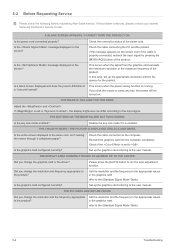Samsung NC220 Support and Manuals
Get Help and Manuals for this Samsung item

View All Support Options Below
Free Samsung NC220 manuals!
Problems with Samsung NC220?
Ask a Question
Free Samsung NC220 manuals!
Problems with Samsung NC220?
Ask a Question
Samsung NC220 Videos
Popular Samsung NC220 Manual Pages
Samsung NC220 Reviews
We have not received any reviews for Samsung yet.