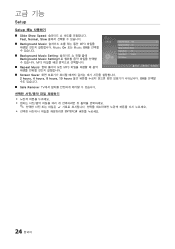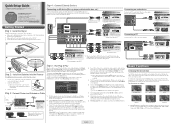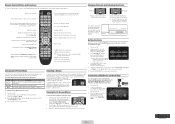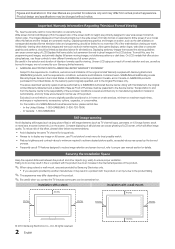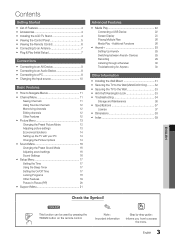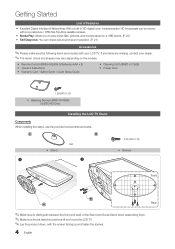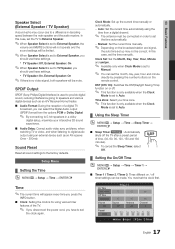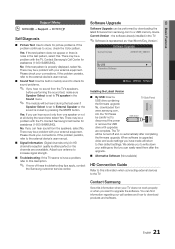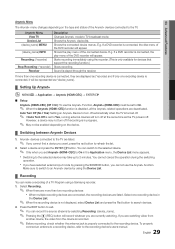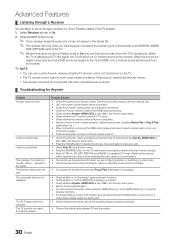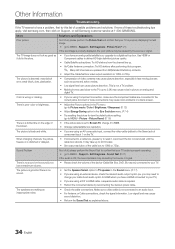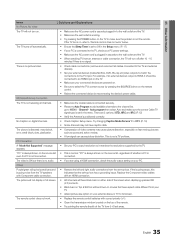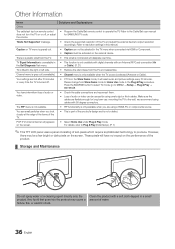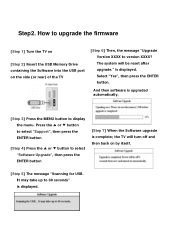Samsung LN26C450E1D Support and Manuals
Get Help and Manuals for this Samsung item

View All Support Options Below
Free Samsung LN26C450E1D manuals!
Problems with Samsung LN26C450E1D?
Ask a Question
Free Samsung LN26C450E1D manuals!
Problems with Samsung LN26C450E1D?
Ask a Question
Popular Samsung LN26C450E1D Manual Pages
Samsung LN26C450E1D Reviews
We have not received any reviews for Samsung yet.