Samsung 320MP-3 Support and Manuals
Get Help and Manuals for this Samsung item
This item is in your list!

View All Support Options Below
Free Samsung 320MP-3 manuals!
Problems with Samsung 320MP-3?
Ask a Question
Free Samsung 320MP-3 manuals!
Problems with Samsung 320MP-3?
Ask a Question
Samsung 320MP-3 Videos
Popular Samsung 320MP-3 Manual Pages
User Manual - Page 17
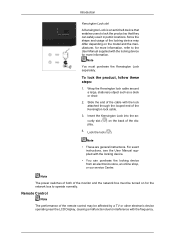
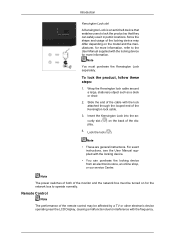
... the LCD Display, causing a malfunction due to interference with the locking device.
• You can safely use it in public locations. Slide the end of the monitor and the network box must purchase the Kensington Lock separately.
Note
• These are general instructions. Insert the Kensington Lock into the security slot ( ) on the model...
User Manual - Page 45
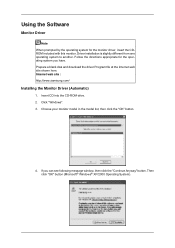
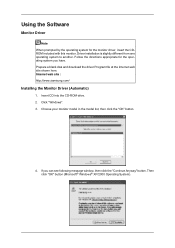
... file at the Internet web site shown here. Choose your monitor model in the model list, then click the "OK" button.
4. If you have. Internet web site : http://www.samsung.com/
Installing the Monitor Driver (Automatic)
1. Insert CD into the CD-ROM drive. 2. Click "Windows". 3. Driver installation is slightly different from one operating system to another. Then...
User Manual - Page 46


...configuration for your monitor is completed. http://www.samsung.com/
Installing the Monitor Driver (Manual)
Microsoft® Windows Vista™, Operating System 1. Click "Advanced Settings...".
5. The monitor can be used as is deactivated, it will be posted on "Appearance and Personal- Click "Personalization" and then "Display Settings".
4. If the "Properties" button is .
The certified...
User Manual - Page 47
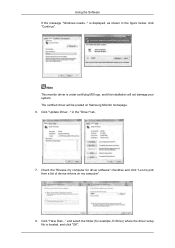
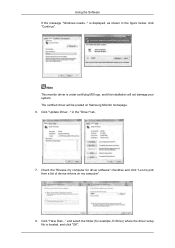
..., D:\Drive) where the driver setup file is located, and click "OK". The certified driver will not damage your system. is under certifying MS logo, and this installation will be posted on my computer".
8. Click "Update Driver..." and select the folder (for driver software" checkbox and click "Let me pick from a list of device drivers on Samsung Monitor homepage. 6.
Using...
User Manual - Page 49
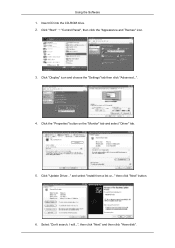
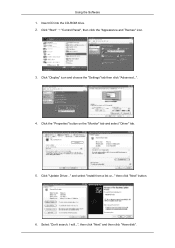
....
3. Click the "Properties" button on the "Monitor" tab and select "Driver" tab.
5. Click "Update Driver..." then click "Next" button.
6. Select "Don't search, I will...", then click "Next" and then click "Have disk". Click "Display" icon and choose the "Settings" tab then click "Advanced...".
4. and select "Install from a list or..." Insert CD into the CD-ROM drive. 2. Using...
User Manual - Page 51
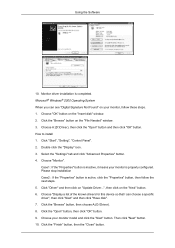
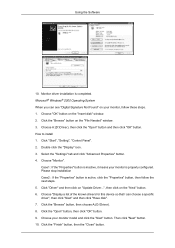
Click "Start", "Setting", "Control Panel". 2. Double click the "Display" icon. 3. Please stop installation Case2 : If the "Properties" button is properly configured. Click "Driver" and then click on "Update Driver...", then click on the "Insert disk" window. 2. Choose your monitor is active, click the "Properties" button, then follow these steps. 1. Choose "OK" button on the "...
User Manual - Page 64
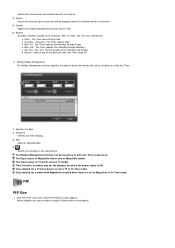
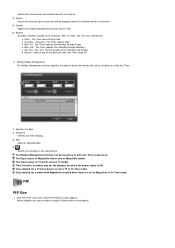
... turned on or off only once. Time Control is available only for the displays for a TV when Source is set to TV in On Time mode. z Manual : Select a day of TV works only on . 4) Source
- Deletes the schedule in the Timer setup menu. Click PIP of the main icons and the PIP control screen...
User Manual - Page 74
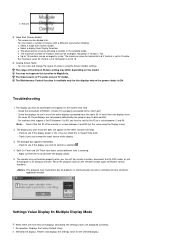
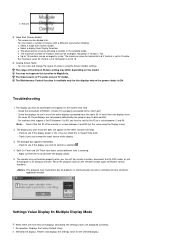
... can be arranged: Horizontal X Vertical = 100 z Up to see if the display you turn the remote function again to problems in a row. Check the displays to 15 monitors can view and change the input source of monitors that support a Set ID between 0 and 99 (set up by the program due to the Com1 port -
z Natural
3) Video Wall...
User Manual - Page 95
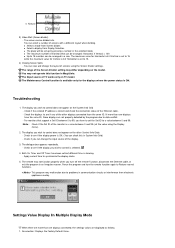
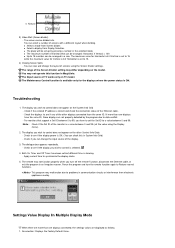
... to Restore normal functions. Troubleshooting
1. Check if the entered IP address is ON. Apply current time to control does not appear on TV model. No selection: Displays the Factory Default Value. Settings Value Display In Multiple Display Mode
When there are more than one displays have the same ID. The display you have been set but different time is...
User Manual - Page 117
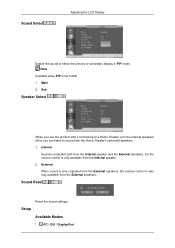
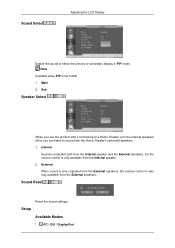
... Theater, turn the internal speakers off so you can listen to On. 1. Sound Select
Adjusting the LCD Display
Enable the sound of either the primary or secondary display in PIP mode. Setup Available Modes
• PC / DVI / DisplayPort Note
Available when PIP is set to sound from the Internal speaker. 2. Sound Reset
Reset the sound...
User Manual - Page 135
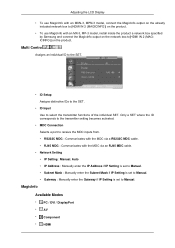
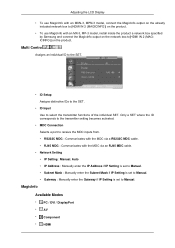
... the transmitter functions of the individual SET. Communicates with an MX-3, MP-3 model, install inside the product a network box specified by Samsung and connect the MagicInfo output on the network box to[HDMI IN 2 (MAGICINFO)] on the product.
Adjusting the LCD Display
• To use MagicInfo with an MXN-3, MPN-3 model, connect the MagicInfo output on the...
User Manual - Page 136
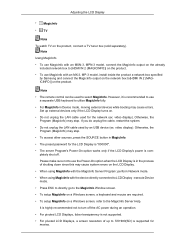
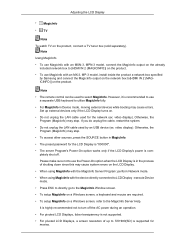
... system.
• Do not unplug the LAN cable used for the LCD Display is "000000".
• The server Program's Power-On option works only if the LCD Display's power is supported for movies. Note
Using MagicInfo
• To use MagicInfo with an MX-3, MP-3 model, install inside the product a network box specified by an USB device (ex...
User Manual - Page 140
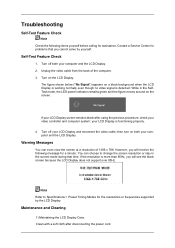
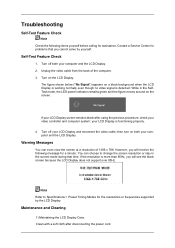
... no video signal is more than 85Hz, you cannot solve by the LCD Display. Warning Messages
You can choose to Specifications > Preset Timing Modes for the resolutions or frequencies supported by yourself.
Turn off both your LCD Display is functioning properly.
4. Self-Test Feature Check
1. Troubleshooting
Self-Test Feature Check
Note Check the following message for a minute...
User Manual - Page 144
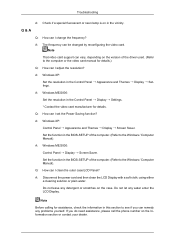
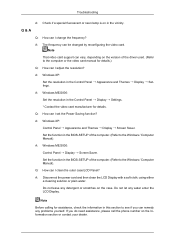
... video card support can I clean the outer case/LCD Panel? A: Windows ME/2000: Control Panel Display Screen Saver. Set the function in the BIOS-SETUP of the driver used. (Refer to see if you do need assistance, please call the phone number on in the BIOS-SETUP of the computer. (Refer to the Windows / Computer Manual). If you...
User Manual - Page 145
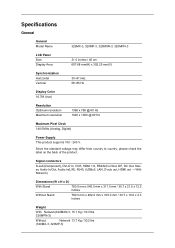
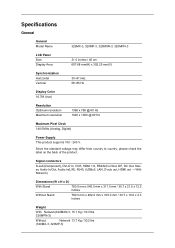
... country, please check the label on the back of the product.
Specifications
General
General Model Name
320MX-3, 320MP-3, 320MXN-3, 320MPN-3
LCD Panel Size Display Area
31.5 inches / 80 cm 697.68 mm(H) x 392.25 mm(V)
Synchronization Horizontal Vertical
30~81 kHz 56~85 Hz
Display Color 16.7M (true)
Resolution Optimum resolution Maximum resolution
1366 x 768...
Samsung 320MP-3 Reviews
Do you have an experience with the Samsung 320MP-3 that you would like to share?
Earn 750 points for your review!
We have not received any reviews for Samsung yet.
Earn 750 points for your review!

