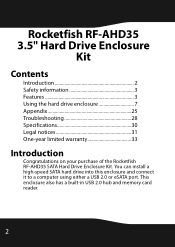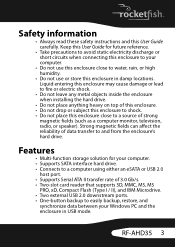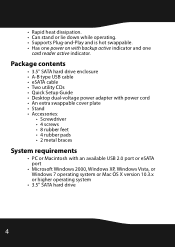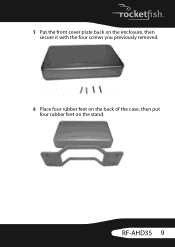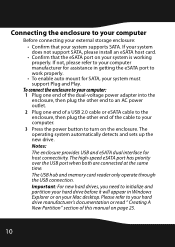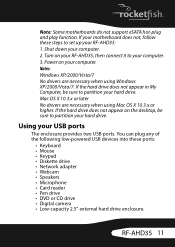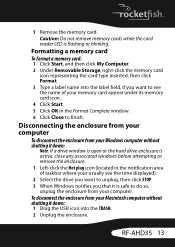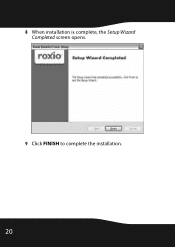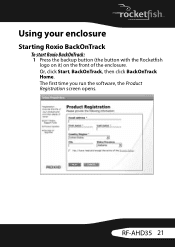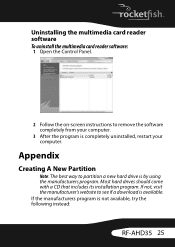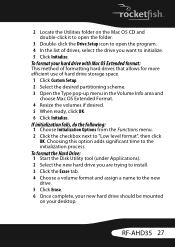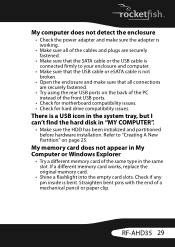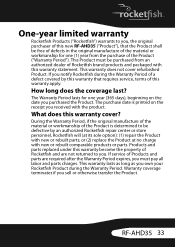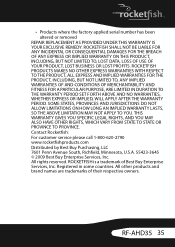Rocketfish RF-AHD35 Support and Manuals
Get Help and Manuals for this Rocketfish item

View All Support Options Below
Free Rocketfish RF-AHD35 manuals!
Problems with Rocketfish RF-AHD35?
Ask a Question
Free Rocketfish RF-AHD35 manuals!
Problems with Rocketfish RF-AHD35?
Ask a Question
Most Recent Rocketfish RF-AHD35 Questions
Windows 7 Drivers For Hd35
are there drivers for windows 7 or 10 for RF HD35 external enclourser
are there drivers for windows 7 or 10 for RF HD35 external enclourser
(Posted by srl532014 5 years ago)
How Do I Change The Time That My Drive Stays Running? They Spin Down Too Quick
I have 2 of these enclosures running a seagate drive 2tb and a esystor 500gb. they are connected via...
I have 2 of these enclosures running a seagate drive 2tb and a esystor 500gb. they are connected via...
(Posted by Derek12 12 years ago)
Popular Rocketfish RF-AHD35 Manual Pages
Rocketfish RF-AHD35 Reviews
We have not received any reviews for Rocketfish yet.