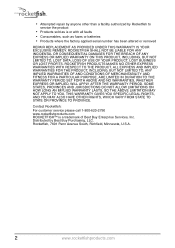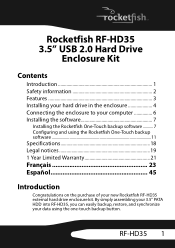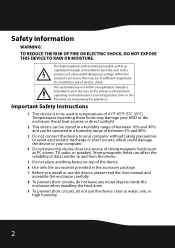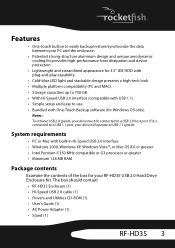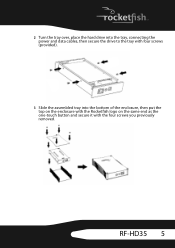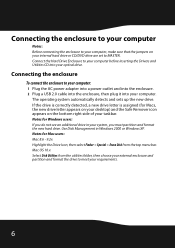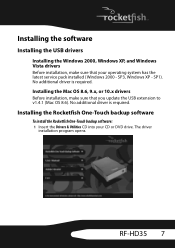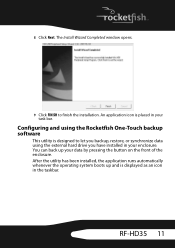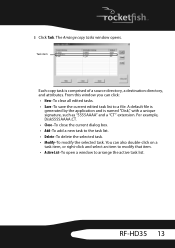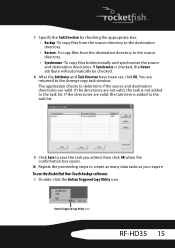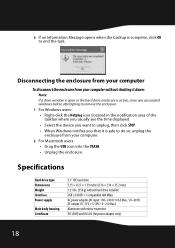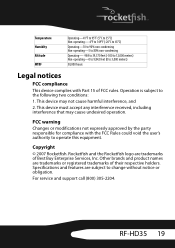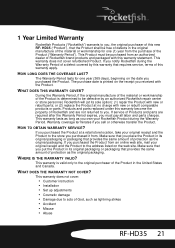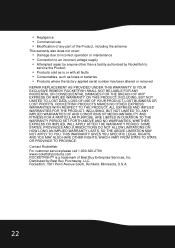Rocketfish RF-HD35 Support and Manuals
Get Help and Manuals for this Rocketfish item

View All Support Options Below
Free Rocketfish RF-HD35 manuals!
Problems with Rocketfish RF-HD35?
Ask a Question
Free Rocketfish RF-HD35 manuals!
Problems with Rocketfish RF-HD35?
Ask a Question
Most Recent Rocketfish RF-HD35 Questions
Will The Rocketfish Rf-hd35 Work With Windows 7?
I purchased this product a while back and I need to use it again to back up my files. The only probl...
I purchased this product a while back and I need to use it again to back up my files. The only probl...
(Posted by parkerroo 10 years ago)
Popular Rocketfish RF-HD35 Manual Pages
Rocketfish RF-HD35 Reviews
We have not received any reviews for Rocketfish yet.