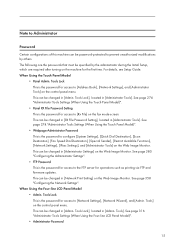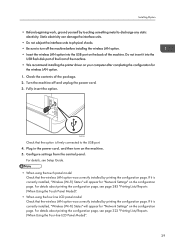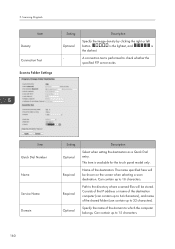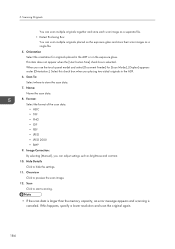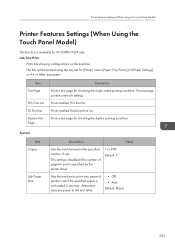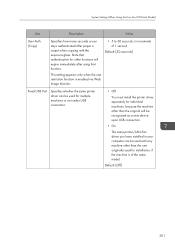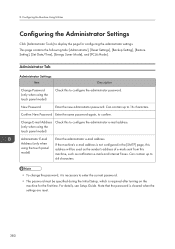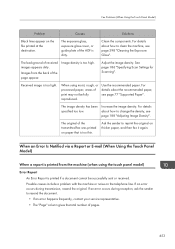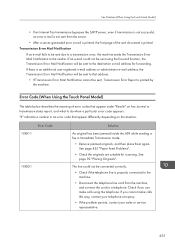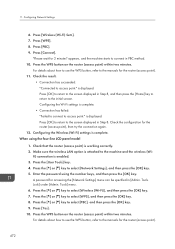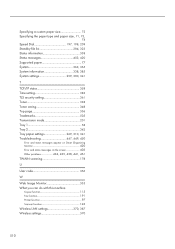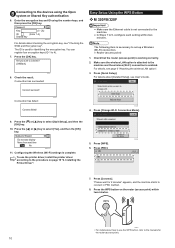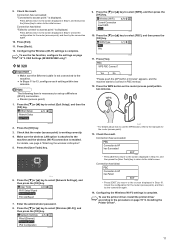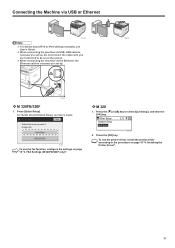Ricoh M 320F Support and Manuals
Get Help and Manuals for this Ricoh item

View All Support Options Below
Free Ricoh M 320F manuals!
Problems with Ricoh M 320F?
Ask a Question
Free Ricoh M 320F manuals!
Problems with Ricoh M 320F?
Ask a Question
Ricoh M 320F Videos
Popular Ricoh M 320F Manual Pages
Ricoh M 320F Reviews
We have not received any reviews for Ricoh yet.