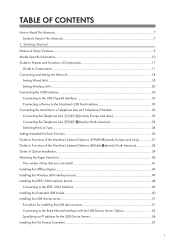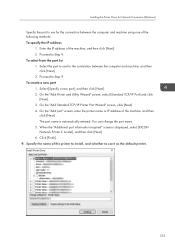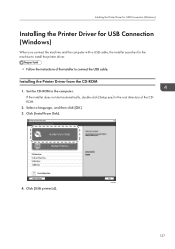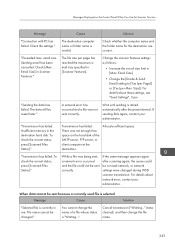Ricoh IM 350F Support and Manuals
Get Help and Manuals for this Ricoh item

View All Support Options Below
Free Ricoh IM 350F manuals!
Problems with Ricoh IM 350F?
Ask a Question
Free Ricoh IM 350F manuals!
Problems with Ricoh IM 350F?
Ask a Question
Ricoh IM 350F Videos
Popular Ricoh IM 350F Manual Pages
Ricoh IM 350F Reviews
We have not received any reviews for Ricoh yet.