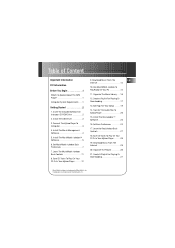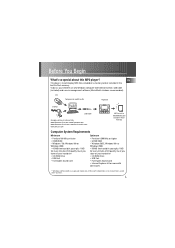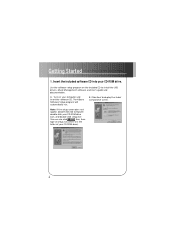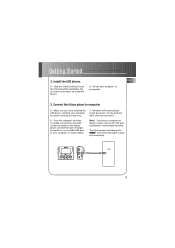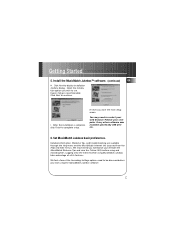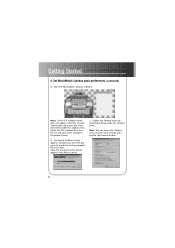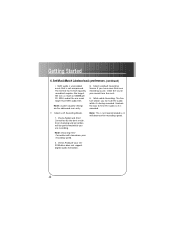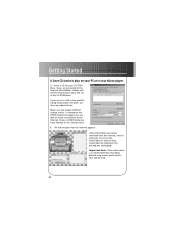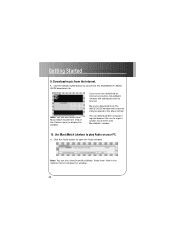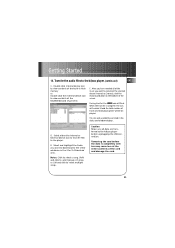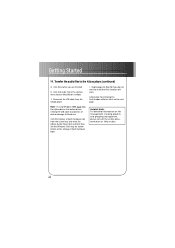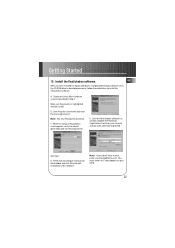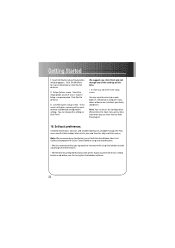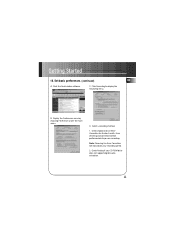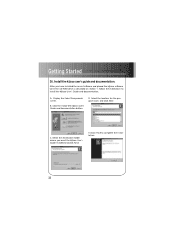RCA RD1000 - Kazoo 32 MB MP3 Player Support and Manuals
Get Help and Manuals for this RCA item

Most Recent RCA RD1000 Questions
I Can't Find The Right Memory Card Or Usb Cord For My Rca Kazoo 1000 Mp3 Player.
Where do I go to get the right parts?
Where do I go to get the right parts?
(Posted by bosscarlito1953 12 years ago)
RCA RD1000 Videos
Popular RCA RD1000 Manual Pages
RCA RD1000 Reviews
We have not received any reviews for RCA yet.