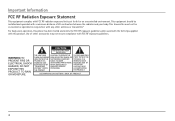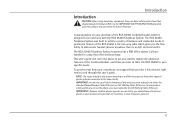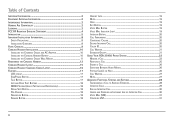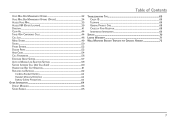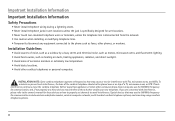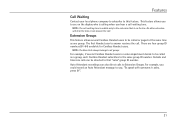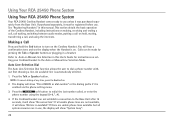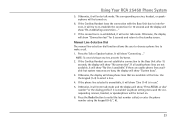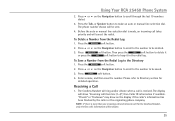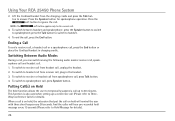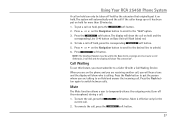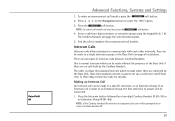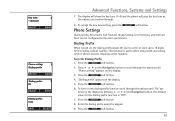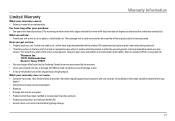RCA H5450RE3 - Cordless Extension Handset Support and Manuals
Get Help and Manuals for this RCA item

View All Support Options Below
Free RCA H5450RE3 manuals!
Problems with RCA H5450RE3?
Ask a Question
Free RCA H5450RE3 manuals!
Problems with RCA H5450RE3?
Ask a Question
Most Recent RCA H5450RE3 Questions
Headsets
I have a few of these that we are using...does anyone know of any headsets that are compatible with ...
I have a few of these that we are using...does anyone know of any headsets that are compatible with ...
(Posted by karianna 5 years ago)
Why Is Phone Battery Drained After Being Placed In Charger Stand?
whenever the phone is placed in the charger stand it kills the battery, while in another stand it ch...
whenever the phone is placed in the charger stand it kills the battery, while in another stand it ch...
(Posted by tyra7696 9 years ago)
Popular RCA H5450RE3 Manual Pages
RCA H5450RE3 Reviews
We have not received any reviews for RCA yet.