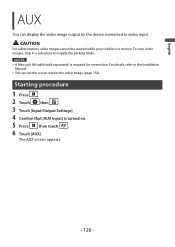Pioneer AVIC-W6500NEX Support and Manuals
Get Help and Manuals for this Pioneer item

View All Support Options Below
Free Pioneer AVIC-W6500NEX manuals!
Problems with Pioneer AVIC-W6500NEX?
Ask a Question
Free Pioneer AVIC-W6500NEX manuals!
Problems with Pioneer AVIC-W6500NEX?
Ask a Question
Pioneer AVIC-W6500NEX Videos
Popular Pioneer AVIC-W6500NEX Manual Pages
Pioneer AVIC-W6500NEX Reviews
We have not received any reviews for Pioneer yet.