Philips PCVC740K Support and Manuals
Get Help and Manuals for this Phillips item
This item is in your list!

View All Support Options Below
Free Philips PCVC740K manuals!
Problems with Philips PCVC740K?
Ask a Question
Free Philips PCVC740K manuals!
Problems with Philips PCVC740K?
Ask a Question
Popular Philips PCVC740K Manual Pages
User manual - Page 2


... network video conferencing or Internet video conferencing. • Editing and special effects: After recording the images with the Philips USB PC Camera. Power is the most advanced means of the installation process and explain how to use the snapshot button on top of the camera to see Technical Specifications for
details) • Several top-of-the-line software packages...
User manual - Page 3
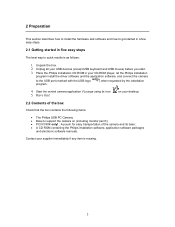
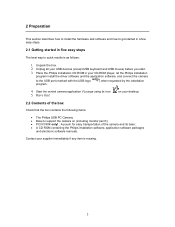
... software manuals. Contact your USB devices (except USB keyboard and USB mouse) before you start. 3.
on your desktop.
2.2 Contents of the box
Check that the box contains the following items:
• The Philips USB PC Camera; • Base to quick results is missing.
3 Place the Philips installation CD-ROM in five easy steps
The best way to support...
User manual - Page 6


...for the Windows CD-ROM, insert it appears.
6. 3 Camera and software installation
In order to maximize the video and audio performance offered by your Windows CD-ROM to hand.
1. ! Let the Philips installation program guide you want to install (including the applications). Insert the Philips installation CD-ROM into the drive and click 'OK'. Setup should start installation.
4. Mark the...
User manual - Page 7
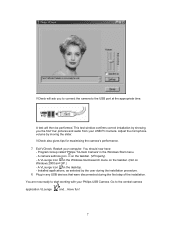
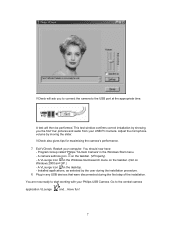
...settings icon on Windows 2000 and XP.)
- VCheck also gives tips for maximizing the camera's performance.
7. Exit VCheck. Plug in the Windows Start menu.
- Go to start working with your Philips USB Camera. Program Group called 'Philips ToUcam Camera' in any USB devices that were disconnected during the installation procedure.
8. Restart your USB PC Camera. A VLounge icon on the Windows...
User manual - Page 8
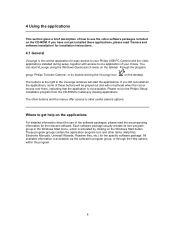
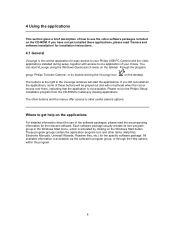
The buttons to the right in the Windows Start menu, which is the central application for easy access to your Philips USB PC Camera and the video applications installed during setup, together with access to one application of the software packages, please read the accompanying information for the specific software package. These program groups contain the application program icon and other...
User manual - Page 14


... if the Philips ToUcam audio device is used one at a time.
14 For most camera applications it is preferable to check this option.
5.4 Capture Source
Some applications may offer you have two or more than one option when the USB PC Camera is connected to your system, you can use this setting has only one video source...
User manual - Page 15


... with the WIA prefix as your source, to launch the camera viewfinder, which displays the moving video picture. IMPORTANT NOTE: Windows®XP might start a generic WIA interface (Windows Image Acquisition) when you will see the Philips USB PC Camera listed as a data source (e.g. Please select the 'Philips ToUcam Camera' as your source device for acquiring still images with your...
User manual - Page 18
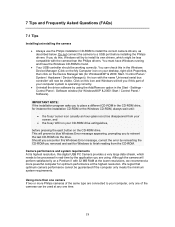
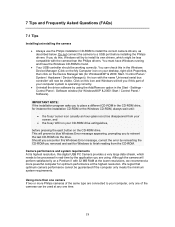
... the last CD-ROM into the drive. Software window (for Windows®XP & 2000: Start / Control Panel / Software). IMPORTANT NOTE: If the installation program asks you if this Windows Error message, correct the error by using . 7 Tips and Frequently Asked Questions (FAQs)
7.1 Tips
Installing/uninstalling the camera
• Always use the Philips installation CD-ROM to place a different CD...
User manual - Page 19
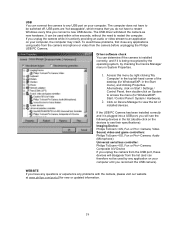
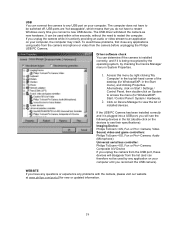
... corner of
installed devices. Video Sound, video and game controllers: Philips ToUcam Camera; Driver software check You can be used by any application on your computer until you unplug the camera while it is plugged into a USB port, you have any questions or experience any problems with the camera, please visit our website at www.philips.com/pcstuff for new or updated information...
User manual - Page 20
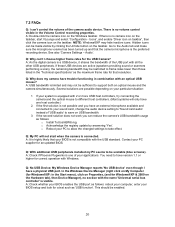
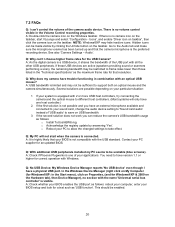
... and the camera simultaneously. Icons', and enable 'Driver icon on taskbar', then click the camera icon on the Windows taskbar. Hidden icons can be enabled.
20 A: As the digital camera is limited and may hide inactive icons. o Acknowledge the registry update by clicking the Unhide button on My Computer (for Windows®XP: in the 'Technical specifications' as the...
User manual - Page 21


... current capture source. Check whether this problem, because Microsoft's WIA image acquisition protocol does not support the camera's TWAIN functionality (such as image capture source. Incorrect audio recording settings. The option 'Use the video capture device' should select the
'Philips ToUcam Camera' as the capture source. Incorrect TWAIN source selected in the TWAIN driver software.
User manual - Page 22
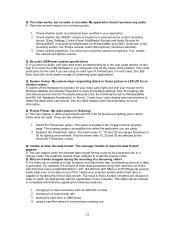
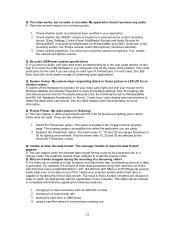
...are dropped in order to a missing codec. Click the Settings tab, click Advanced and click the Troubleshooting tab (click the Performance tab for streaming audio applications. Deselect the 'Flickerless' option. The frame rates '5', '10' and '20' are affected by applying the following measures:
1. Re-install the camera driver software to 'None'). This effect can happen when the...
User manual - Page 25
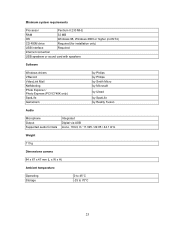
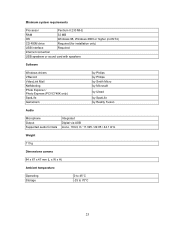
... card with speakers
Software
Windows drivers VRecord VideoLink Mail NetMeeting Photo Explorer / Photo Express (PCVC740K only) SpotLife GameCam
by Philips by Philips by Smith Micro by Microsoft
by Ulead
by SpotLife by Reality Fusion
Audio
Microphone Output Supported audio formats
Integrated Digital via USB mono, 16 bit, 8 / 11.025 / 22.05 / 44.1 kHz
Weight
110 g
Dimensions camera
84 x 67...
User manual - Page 29


...CD-ROM drive, and will guide you will detect the camera as the software 'Capture' button in the imaging application itself.
Then choose 'Acquire' to restart the computer. Philips installation program A standard installation program that is not. The idea is usually called 'Settings', 'Preferences', 'Video settings' or similar. Property page A window with others to initialize...
User manual - Page 30


... PC without having to restart your camera, but without the advanced capabilities of images that combine to capture still images with the WIA prefix as your camera.
30 WIA WIA is part of the TWAIN View Finder. Preferably, you should select the 'Philips ToUcam Camera' as movies or video clips). Windows has this is a standard for displaying video on the Windows...
Philips PCVC740K Reviews
Do you have an experience with the Philips PCVC740K that you would like to share?
Earn 750 points for your review!
We have not received any reviews for Philips yet.
Earn 750 points for your review!
