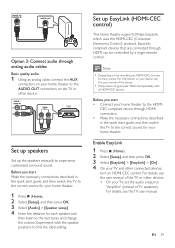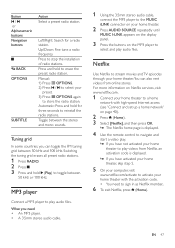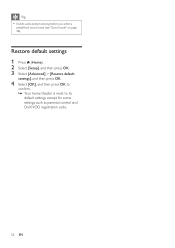Philips HTS3541 Support and Manuals
Get Help and Manuals for this Phillips item

View All Support Options Below
Free Philips HTS3541 manuals!
Problems with Philips HTS3541?
Ask a Question
Free Philips HTS3541 manuals!
Problems with Philips HTS3541?
Ask a Question
Philips HTS3541 Videos
Popular Philips HTS3541 Manual Pages
Philips HTS3541 Reviews
We have not received any reviews for Philips yet.