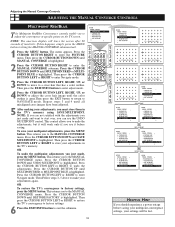Philips 60PP9100D Support and Manuals
Get Help and Manuals for this Phillips item

View All Support Options Below
Free Philips 60PP9100D manuals!
Problems with Philips 60PP9100D?
Ask a Question
Free Philips 60PP9100D manuals!
Problems with Philips 60PP9100D?
Ask a Question
Most Recent Philips 60PP9100D Questions
I Need A Replacement Screen For A Phillips Pp9100d/37. We're Can I Get One?
(Posted by jamesdillon2 9 years ago)
We're Can I Get A New Screen?
(Posted by jamesdillon2 9 years ago)
My Tv Will Not Turn Off Or Any Functions.
tv wont power off, change inputs, volume ect, green indicator on power button flashes but dosent wor...
tv wont power off, change inputs, volume ect, green indicator on power button flashes but dosent wor...
(Posted by jlaycoax 10 years ago)
Color Seperation
phillips tv m # 60pp9100d/37 has color seperation dont know what to do
phillips tv m # 60pp9100d/37 has color seperation dont know what to do
(Posted by kato1413 11 years ago)
I Am Looking For A Projection Lamp For A Phillips Model 60pp9100d/37.
I need a projection lamp for a phillips dlp tv model 60pp9100d/37
I need a projection lamp for a phillips dlp tv model 60pp9100d/37
(Posted by Rcounsell 11 years ago)
Popular Philips 60PP9100D Manual Pages
Philips 60PP9100D Reviews
We have not received any reviews for Philips yet.