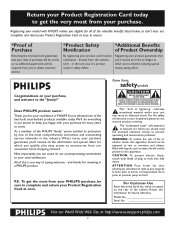Philips 60PP9100D Support Question
Find answers below for this question about Philips 60PP9100D.Need a Philips 60PP9100D manual? We have 2 online manuals for this item!
Question posted by Rcounsell on October 17th, 2012
I Am Looking For A Projection Lamp For A Phillips Model 60pp9100d/37.
I need a projection lamp for a phillips dlp tv model 60pp9100d/37
Current Answers
Related Philips 60PP9100D Manual Pages
Similar Questions
I Need A Replacement Screen For A Phillips Pp9100d/37. We're Can I Get One?
(Posted by jamesdillon2 9 years ago)
How To Remove The Lamp And Bulb From A Phillips 60 Projection Dlp Tv Model
60pl9200d/37
60pl9200d/37
(Posted by hdkokol 10 years ago)
How To Remove The Lamp And Bulb From A Philips 60 Projection Dlp Tv Model
60pl9200d/37
60pl9200d/37
(Posted by mdpbg 10 years ago)
Color Seperation
phillips tv m # 60pp9100d/37 has color seperation dont know what to do
phillips tv m # 60pp9100d/37 has color seperation dont know what to do
(Posted by kato1413 11 years ago)
I Have A Philips 60pp9100d That Wont Power On Now. Power Button Flashers Twice.
tv wont power on at all now. we used to unplug for an hour or sometimes over night then it would pow...
tv wont power on at all now. we used to unplug for an hour or sometimes over night then it would pow...
(Posted by simba1112 12 years ago)