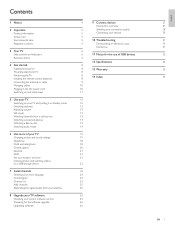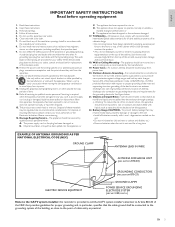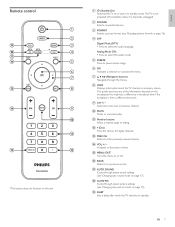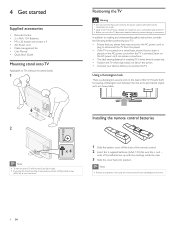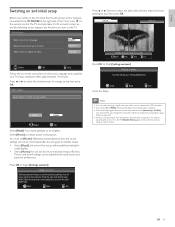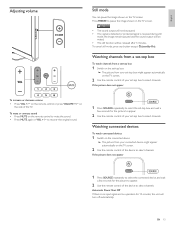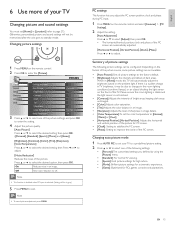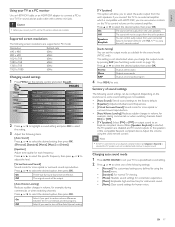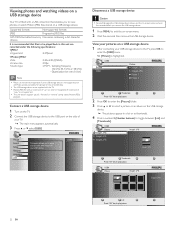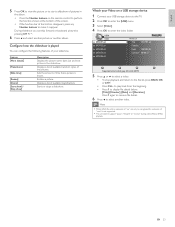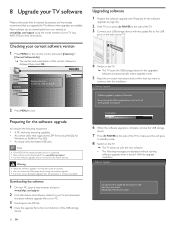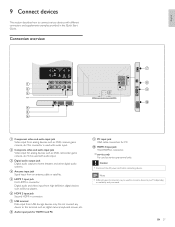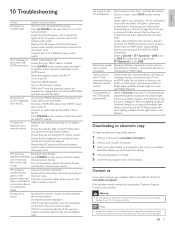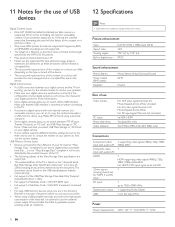Philips 40PFL3706/F7 Support and Manuals
Get Help and Manuals for this Phillips item

View All Support Options Below
Free Philips 40PFL3706/F7 manuals!
Problems with Philips 40PFL3706/F7?
Ask a Question
Free Philips 40PFL3706/F7 manuals!
Problems with Philips 40PFL3706/F7?
Ask a Question
Most Recent Philips 40PFL3706/F7 Questions
Phillips Remote Control For Model 40pfl3706
Using the remote the TV will come on but can't make any channels come up it is on source TV
Using the remote the TV will come on but can't make any channels come up it is on source TV
(Posted by cwf 9 years ago)
Where Does The Power Cord Go On The Phillips Flat Tv Model20pf5120/28
(Posted by tonie 10 years ago)
Philips 40PFL3706/F7 Videos
Popular Philips 40PFL3706/F7 Manual Pages
Philips 40PFL3706/F7 Reviews
We have not received any reviews for Philips yet.