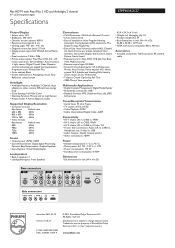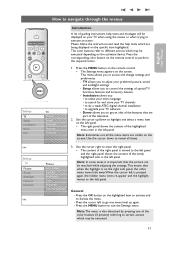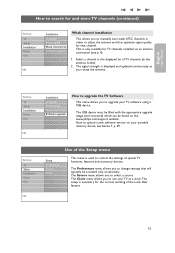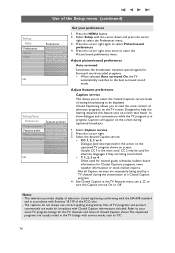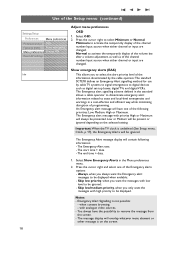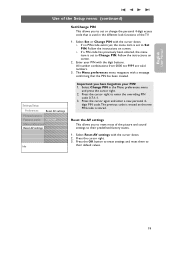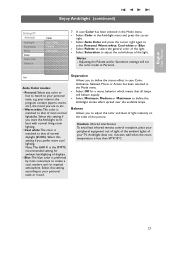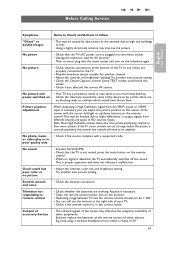Philips 37PF9631D - LCD TV - 720p Support and Manuals
Get Help and Manuals for this Phillips item

View All Support Options Below
Free Philips 37PF9631D manuals!
Problems with Philips 37PF9631D?
Ask a Question
Free Philips 37PF9631D manuals!
Problems with Philips 37PF9631D?
Ask a Question
Most Recent Philips 37PF9631D Questions
Dark Spots On Screen Lcd-tv-philips-37pf9631d-3
tv works but it has 2- dark patches on screen, you can see them. ED
tv works but it has 2- dark patches on screen, you can see them. ED
(Posted by Eduardosky 4 years ago)
Philips 37PF9631D Videos
Popular Philips 37PF9631D Manual Pages
Philips 37PF9631D Reviews
We have not received any reviews for Philips yet.