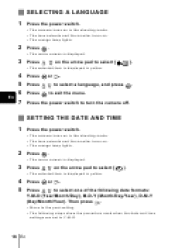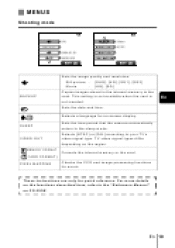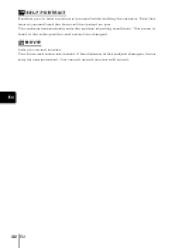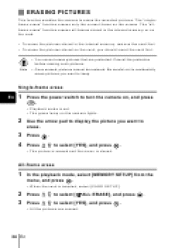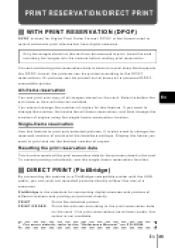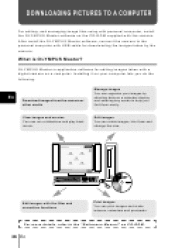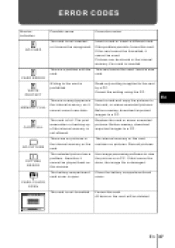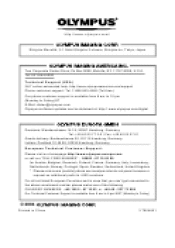Olympus D-535 - Camedia Digital Camera Support and Manuals
Get Help and Manuals for this Olympus item

View All Support Options Below
Free Olympus D-535 manuals!
Problems with Olympus D-535?
Ask a Question
Free Olympus D-535 manuals!
Problems with Olympus D-535?
Ask a Question
Most Recent Olympus D-535 Questions
Does This Support Windows 7?
does the olympus d-535 camedia digital camera support windows 7?
does the olympus d-535 camedia digital camera support windows 7?
(Posted by ifigetspamikillyou 11 years ago)
Need Serial #
HAVE CAMERA, DISC, NO BOX OR SLEEVE, NEED SERIAL #
HAVE CAMERA, DISC, NO BOX OR SLEEVE, NEED SERIAL #
(Posted by jjoecrawdaddy 12 years ago)
Olympus D-535 Videos
Popular Olympus D-535 Manual Pages
Olympus D-535 Reviews
We have not received any reviews for Olympus yet.