Motorola DTR550 Support and Manuals
Get Help and Manuals for this Motorola item
This item is in your list!

View All Support Options Below
Free Motorola DTR550 manuals!
Problems with Motorola DTR550?
Ask a Question
Free Motorola DTR550 manuals!
Problems with Motorola DTR550?
Ask a Question
Motorola DTR550 Videos
Popular Motorola DTR550 Manual Pages
User Guide - Page 3
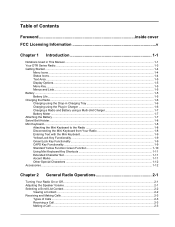
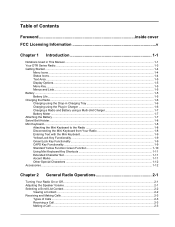
... the Drop-in Charging Tray 1-6 Charging using the Plug-in Charger 1-6 Charging a Radio and Battery using a Multi-Unit Charger 1-7 Battery Meter ...1-7 Attaching the Battery ...1-7 Swivel Belt Holster...1-8 Mini Keyboard...1-8 Attaching the Mini Keyboard to the Radio 1-8 Disconnecting the Mini Keyboard from Your Radio 1-8 Entering Text with the Mini Keyboard 1-9 Yellow/Lock Key Functionality...
User Guide - Page 5
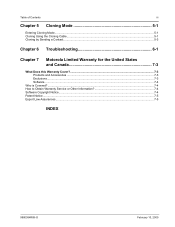
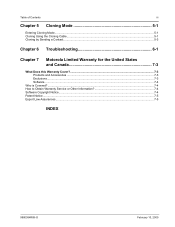
...iii
Chapter 5 Cloning Mode 5-1
Entering Cloning Mode ...5-1 Cloning Using the Cloning Cable...5-1 Cloning by Sending a Contact ...5-3
Chapter 6 Troubleshooting 6-1
Chapter 7 Motorola Limited Warranty for the United States and Canada 7-3
What Does this Warranty Cover?...7-3 Products and Accessories ...7-3 Exclusions...7-3 Software...7-4
Who is Covered? ...7-4 How to Obtain Warranty Service or...
User Guide - Page 10
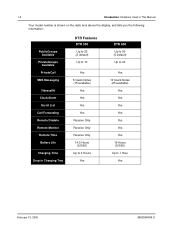
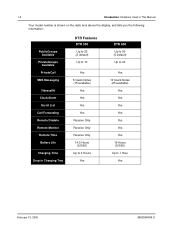
...
Introduction: Notations Used in This Manual
Your model number is shown on the radio lens above the display, and tells you the following information:
PublicGroups Available
PrivateGroups Available PrivateCall
SMS Messaging
Vibracall® Clock/Alarm
Scroll List Call Forwarding Remote Disable Remote Monitor
Remote Time Battery Life
Charging Time Drop in Charging Tray
DTR Features
DTR 550
Up to...
User Guide - Page 14
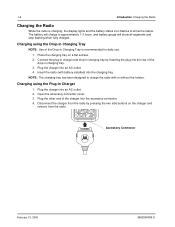
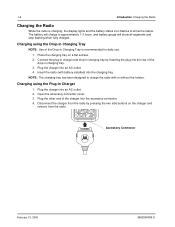
... into the charging tray. The battery will charge in Charger
1. Insert the radio (with or without the holster.
Plug the charger into the accessory connector. 4. Accessory Connector
February 15, 2005
9980384R89-O Disconnect the charger from the radio by inserting the plug into the rear of the Drop-in charging tray. 3. Charging using the Plug-in approximately 1-3 hours, and...
User Guide - Page 16
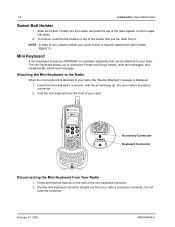
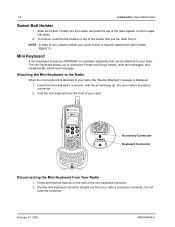
... snaps into your radio. 1-8
Introduction: Swivel Belt Holster
Swivel Belt Holster
1. The mini keyboard allows you to your radio's accessory connector. 2. Insert the mini keyboard's connector, with the arrow facing up, into place.
2. February 10, 2005
9980384R89-O
Mini Keyboard
A mini keyboard accessory (NNTN5491) is attached to request replacement part number RLN5713.
User Guide - Page 21


... on . The display shows the radio Unit ID or Name, current Scroll list setting, time, date, and the available Option key selections.
Chapter 2 General Radio Operations
Your radio is pressed, the display shows a bar chart indicating the present level for use after a fully-charged battery has been installed. However, your radio should be programmed in order to be fully...
User Guide - Page 23
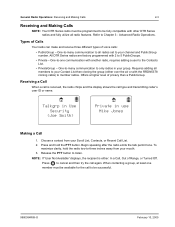
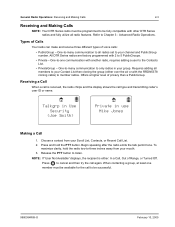
... other DTR Series radios and fully utilize all radios set to -three inches away from your Contact List then cloning the group (either : In a Call, Out of Range, or Turned Off. When contacting a group, at least one communication with 2 to member radios. Refer to listen. One-to-one member must be programmed to be fully compatible with the RRDN5378 cloning cable...
User Guide - Page 27
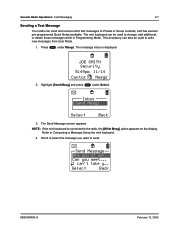
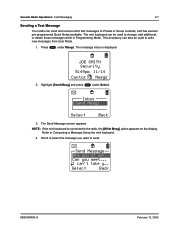
...inbox is connected to write new messages from User Mode.
1.
Refer to change, add additional, or delete these messages while in Programming Mode.
Press
under Select.
General Radio Operations: Text Messaging
2-7
Sending a Text Message
Your radio can 't take y..
This accessory can be used to Composing a Message Using the mini keyboard.
4. JOE SMITH Security 5:49pm 11/14...
User Guide - Page 28
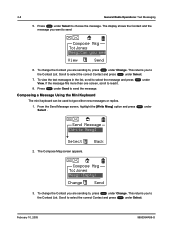
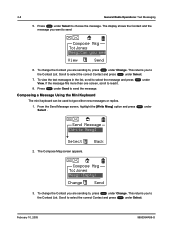
Press
under Select.
7.
Composing a Message Using the Mini Keyboard
The mini keyboard can be used to select the message and press View.
This returns you to choose the message. February 10, 2005
9980384R89-O Scroll to select ...the Contact and the
message you want to send
Compose Msg
To:Jones Mesg:Can you are sending to read it. 2-8
General Radio Operations: Text Messaging
5.
User Guide - Page 31


..., an unsuccessful screen appears.
9980384R89-O
February 10, 2005 General Radio Operations: Recent Calls
2-11
Recent Calls
This menu lists recent calls received and allows the user to highlight Recent Calls and press
under Select. Viewing a Recent Call
1. Call Menu appears. under View.
Scroll to the left of call was received (pointing left) or initiated (pointing right).. Alerting...
User Guide - Page 43
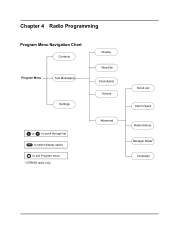
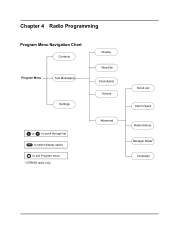
Display VibraCall Clock/Alarm Volume
Advanced
Scroll List Call Forward Radio History Manager Mode*
Language
Chapter 4 Radio Programming
Program Menu Navigation Chart
Contacts
Program Menu
Text Messaging
Settings
or to scroll through list to select display option
to exit Program menu * DTR650 radio only.
User Guide - Page 44
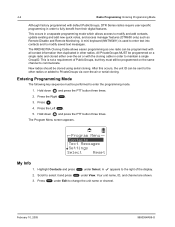
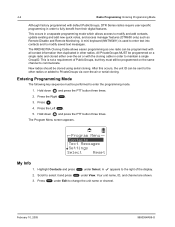
...and press
under View. The RRDN5378A Cloning Cable allows easier programming as Remote Disable and Remote Monitoring. Press
under Select. 4-2
Radio Programming: Entering Programming Mode
Although factory programmed with default PublicGroups, DTR Series radios require user-specific programming in order to change the unit name or channel. A mini keyboard (NNTN5491) is not a requirement of...
User Guide - Page 57
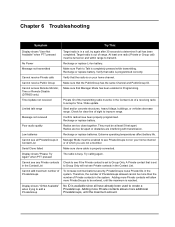
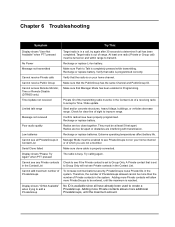
... is set to Group Only will allow more PrivateGroups to improve range. The radio is completely pressed while transmitting. Chapter 6 Troubleshooting
Symptom
Try This:
Display shows "User Not Available" when PTT pressed
No Power Message not transmitted
Cannot receive Private calls Cannot receive Public Group Cannot access Remote Monitor, Time or Remote Disable (DTR650 only) Time Update...
User Guide - Page 64
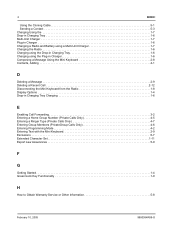
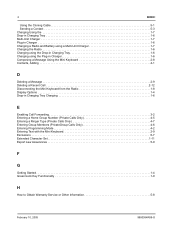
2
INDEX:
Using the Cloning Cable 5-1 Sending a Contact 5-3 Charging Using the 1-7 Drop-in Charging Tray 1-6 Multi-Unit Charger 1-7 Plug-in Charger 1-6 Charging a Radio and Battery using a Multi-Unit Charger 1-7 Charging the Radio 1-6 Charging using the Drop-in Charging Tray 1-6 Charging using the Plug-in Charger 1-6 Composing a Message Using the Mini Keyboard 2-8 Contacts, Adding 4-1...
User Guide - Page 67
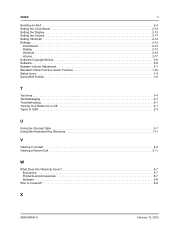
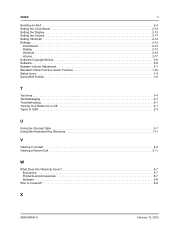
... 1-10 Status Icons 1-4 Swivel Belt Holster 1-8
T
Text Area 1-4 Text Messaging 4-7 Troubleshooting 6-1 Turning Your Radio On or Off 2-1 Types of Calls 2-3
U
Using the Cloning Cable 5-1 Using Mini Keyboard Key Shortcuts 1-11
V
Viewing a Contact 2-2 Viewing a Recent Call 2-11
W
What Does this Warranty Cover 5-7 Exclusions 5-7 Products and Accessories 5-7 Software 5-8
Who is Covered...
Motorola DTR550 Reviews
Do you have an experience with the Motorola DTR550 that you would like to share?
Earn 750 points for your review!
We have not received any reviews for Motorola yet.
Earn 750 points for your review!

