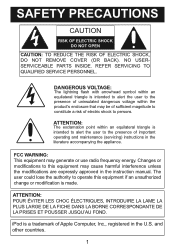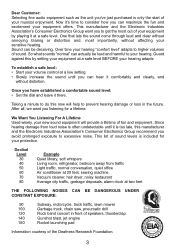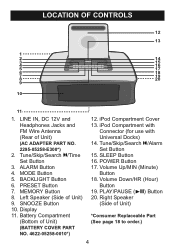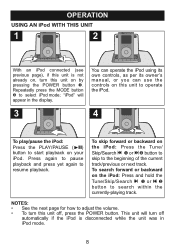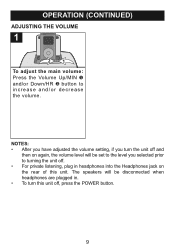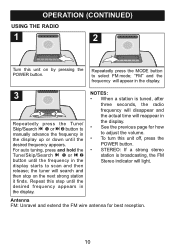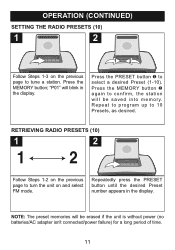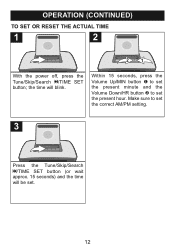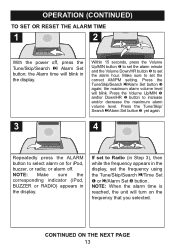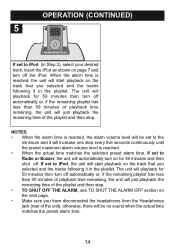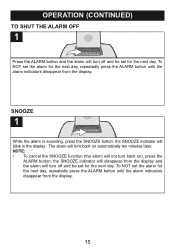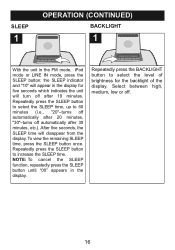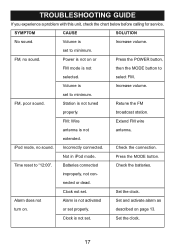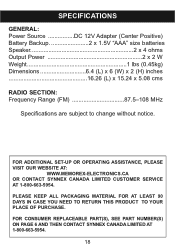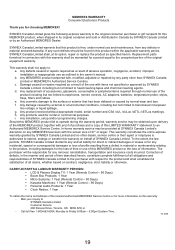Memorex Mi4019-BLK Support and Manuals
Get Help and Manuals for this Memorex item

View All Support Options Below
Free Memorex Mi4019-BLK manuals!
Problems with Memorex Mi4019-BLK?
Ask a Question
Free Memorex Mi4019-BLK manuals!
Problems with Memorex Mi4019-BLK?
Ask a Question
Most Recent Memorex Mi4019-BLK Questions
How To Operate The Clock, Pressing The Mode Button Does Not Responding
(Posted by allancabrera 11 years ago)
How Do I Set The Time On My Memorex M4019 Blk
(Posted by eidsonrw 12 years ago)
Instruction Manual
I am needing the instruction manual for a Memorex Sport that I am using in my UTV Polaris Ranger,It ...
I am needing the instruction manual for a Memorex Sport that I am using in my UTV Polaris Ranger,It ...
(Posted by mimibratcher 12 years ago)
Popular Memorex Mi4019-BLK Manual Pages
Memorex Mi4019-BLK Reviews
We have not received any reviews for Memorex yet.