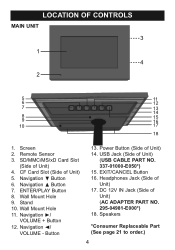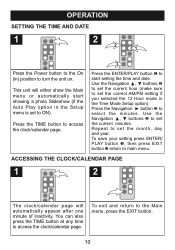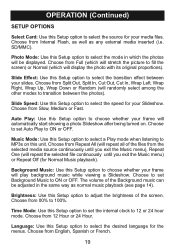Memorex MDF1062-MTL - Digital Photo Frame Support and Manuals
Get Help and Manuals for this Memorex item

View All Support Options Below
Free Memorex MDF1062-MTL manuals!
Problems with Memorex MDF1062-MTL?
Ask a Question
Free Memorex MDF1062-MTL manuals!
Problems with Memorex MDF1062-MTL?
Ask a Question
Most Recent Memorex MDF1062-MTL Questions
Can The Device Be Operated Without The Remote? My Batteries Are Dead. Thx.
(Posted by marksc01 9 years ago)
Why Won't My Memorex Digital Frame Play Music And Show Pictures At The Same Time
(Posted by celiat62 12 years ago)
I Turned It On And Cant Load New Photos But I Have A New Computer. Please Help
(Posted by dsunshine7 13 years ago)
Screen Logo Is All I Get
all I get is the memorex logo on the screen. it used to work just fine.
all I get is the memorex logo on the screen. it used to work just fine.
(Posted by gordon 13 years ago)
Popular Memorex MDF1062-MTL Manual Pages
Memorex MDF1062-MTL Reviews
We have not received any reviews for Memorex yet.