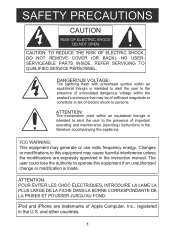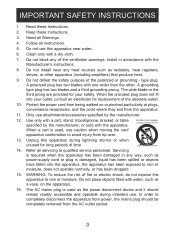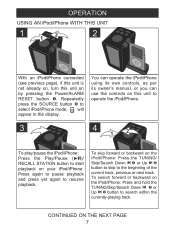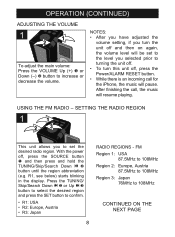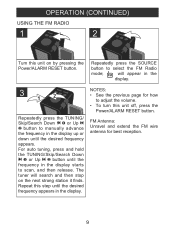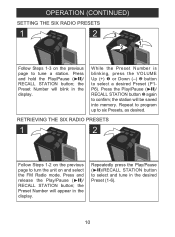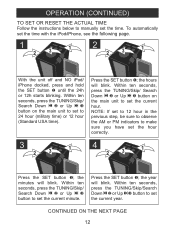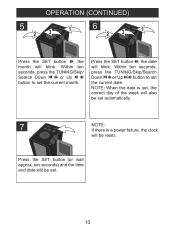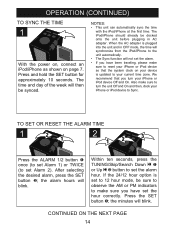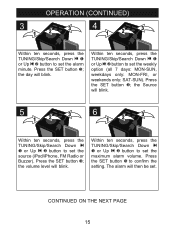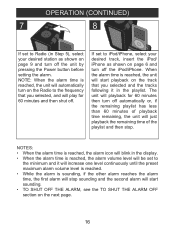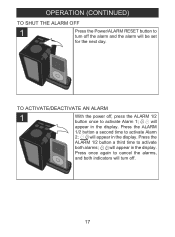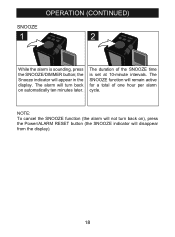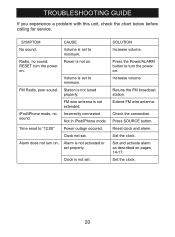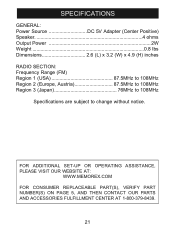Memorex MA4203BK Support and Manuals
Get Help and Manuals for this Memorex item

View All Support Options Below
Free Memorex MA4203BK manuals!
Problems with Memorex MA4203BK?
Ask a Question
Free Memorex MA4203BK manuals!
Problems with Memorex MA4203BK?
Ask a Question
Most Recent Memorex MA4203BK Questions
Memorex Labelmaker Expressit Label Design Studio
I have a Memorex LabelMaker exPressit Label Design Studio version 4.3, and it has always worked up t...
I have a Memorex LabelMaker exPressit Label Design Studio version 4.3, and it has always worked up t...
(Posted by susie9354 6 years ago)
How To Set The Time On A Memorex Model Ma4203bk?
(Posted by jb59ari 9 years ago)
Memorex Ma4203bk How To Set Time
(Posted by alexvpgait 9 years ago)
How Do I Set Time? It Does Not Recognize My Iphone Anymore Or Charge It
My memorex docking station does not charge my iPhone
My memorex docking station does not charge my iPhone
(Posted by Drafp 11 years ago)
Unable To Turn Off The Alarm
(Posted by Petoof 11 years ago)
Popular Memorex MA4203BK Manual Pages
Memorex MA4203BK Reviews
We have not received any reviews for Memorex yet.