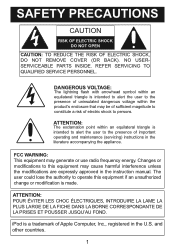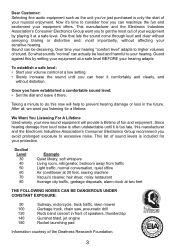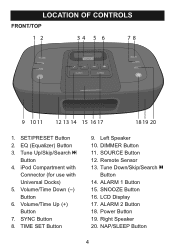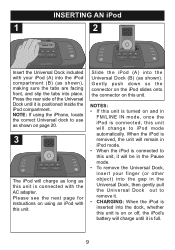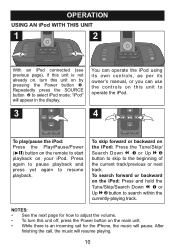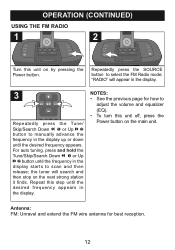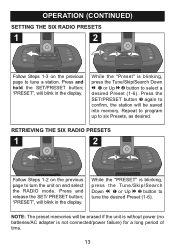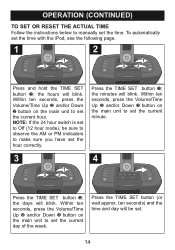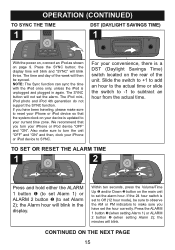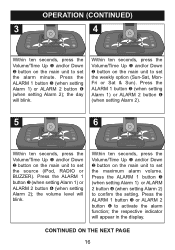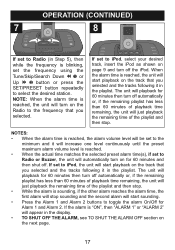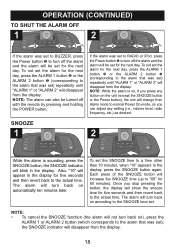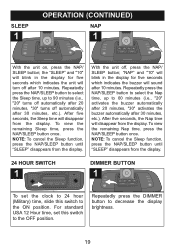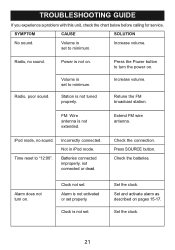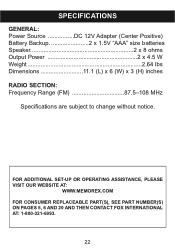Memorex MI4290 Support and Manuals
Get Help and Manuals for this Memorex item

View All Support Options Below
Free Memorex MI4290 manuals!
Problems with Memorex MI4290?
Ask a Question
Free Memorex MI4290 manuals!
Problems with Memorex MI4290?
Ask a Question
Most Recent Memorex MI4290 Questions
I Need A Larger Font Manual For My New Memorex Clock-radio
I need a larger font manual for my new Memorex model MC6306BKA clock-radio. The manual that came wit...
I need a larger font manual for my new Memorex model MC6306BKA clock-radio. The manual that came wit...
(Posted by LJKaldeck 6 years ago)
How Do You Turn Off The Alarm? I Have Tried Everything And It Still Comes On.
(Posted by autumnmo 11 years ago)
Popular Memorex MI4290 Manual Pages
Memorex MI4290 Reviews
We have not received any reviews for Memorex yet.