Lexmark BDX4650HSN1 - X4650 WIRELESS ALL Support and Manuals
Get Help and Manuals for this Lexmark item
This item is in your list!

View All Support Options Below
Free Lexmark BDX4650HSN1 manuals!
Problems with Lexmark BDX4650HSN1?
Ask a Question
Free Lexmark BDX4650HSN1 manuals!
Problems with Lexmark BDX4650HSN1?
Ask a Question
Popular Lexmark BDX4650HSN1 Manual Pages
User's Guide - Page 11


Note: For additional information about contacting Lexmark, see the printed warranty statement that came with your printer model. 5 From the Support Tools section, click e-
Support in French: Monday-Friday
(9:00 AM-7:00 PM ET)
• Mexico: 01-800-253-9627
- Support in English: Monday-Friday
(8:00 AM-11:00 PM ET), Saturday (Noon-6:00 PM ET)
Telephone...
User's Guide - Page 31
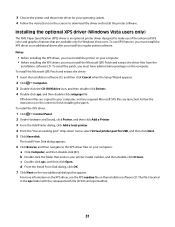
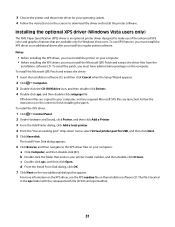
... Computer, and then double-click (C:). 3 Choose the printer and the printer driver for your operating system. 4 Follow the instructions on the screens to make use XPS features, you must install the printer on the computer. Installing the optional XPS driver (Windows Vista users only)
The XML Paper Specification (XPS) driver is located in your printer model number, and then double-click...
User's Guide - Page 40
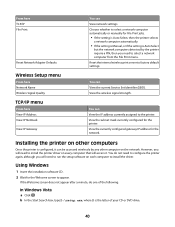
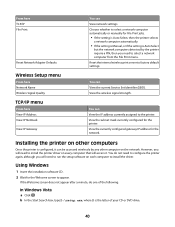
... need to run the setup software on the network. Installing the printer on other computer on each computer to install the driver. Using Windows
1 Insert the installation software CD. 2 Wait for File Print jobs.
• If the setting is Auto Select, then the printer selects
a network computer automatically.
• If the setting is Manual, or if the setting is the letter...
User's Guide - Page 42


... printer program folder, and then click Tools ΠLexmark Wireless Setup ...password for use with your computer.
10 Store a copy of an ad hoc network is optional for use on a wireless network, insert the installation software
CD, and then follow the instructions on a keyboard. ASCII characters are A-F, a-f, and 0-9. You must be setting up the printer for your wireless settings...
User's Guide - Page 43


... about passwords (security keys), see "Check your wireless network. 14 Write down the security key you chose so you can refer to recognize the new settings. SSID (name of your wireless network)
15 If Network Authentication appears in the "Wireless troubleshooting" section of an infrastructure network, making it when running the wireless setup. To...
User's Guide - Page 44
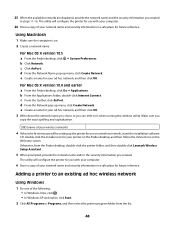
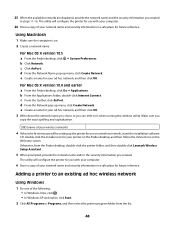
...the first time you will be setting up the printer for use on . 2 ... network, insert the installation software
CD, double-click the installer icon for your printer on the Finder desktop, and then follow the instructions on the Welcome screen...then select the printer program folder from the Finder desktop, double-click the printer folder, and then double-click Lexmark Wireless Setup Assistant.
5 When...
User's Guide - Page 65
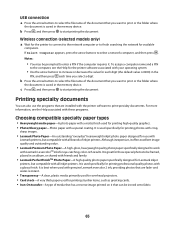
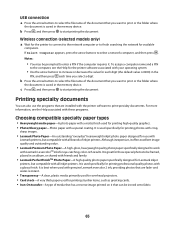
...with friends and family.
• Lexmark PerfectFinishTM Photo Paper-A high-quality photo paper specifically designed for Lexmark inkjet
printers, but compatible with genuine Lexmark evercolor 2 ink, providing photos that has a reverse... of inkjet printers. b Press the arrow buttons to select the file name of media that are installed with the printer software to start printing the document....
User's Guide - Page 97
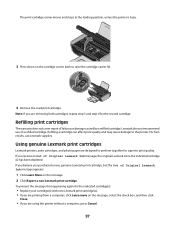
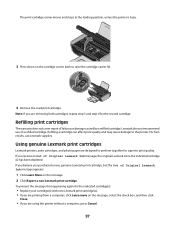
... Ink message appears:
1 Click Learn More on the message. 2 Click Report a non-Lexmark print cartridge. If you believe you are designed to the printer. Using genuine Lexmark print cartridges
Lexmark printers, print cartridges, and photo paper are using the printer without a computer, press Cancel.
97 To prevent the message from appearing again for the indicated cartridge(s):
• Replace...
User's Guide - Page 98


...select the printer program folder from the list. 4 From the printer folder, click Maintenance ΠAlign Cartridges. 5 Click Print. 6 Follow the instructions on the...Cartridges appears, and then press . Lexmark's warranty does not cover damage caused by non-Lexmark ink or print cartridges. Aligning print cartridges
Using the printer control panel
1 Load plain Letter-size paper. 2 From the printer...
User's Guide - Page 99
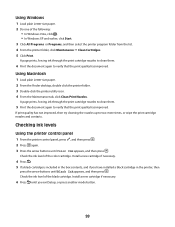
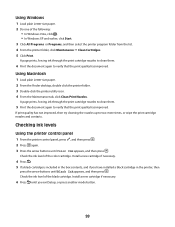
... print cartridge nozzles and contacts. Check the ink level of the color cartridge.
Checking ink levels
Using the printer control panel
1 From the printer control panel, press , and then press . 2 Press again. 3 Press the arrow buttons until you have installed a black cartridge in the box contents, and if you exit Setup, or press another mode button.
99
Install a new cartridge if...
User's Guide - Page 100
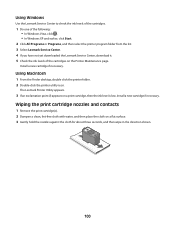
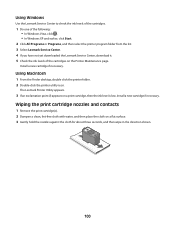
.... 2 Double-click the printer utility icon.
Install a new cartridge if necessary.
Wiping the print cartridge nozzles and contacts
1 Remove the print cartridge(s). 2 Dampen a clean, lint-free cloth with water, and then place the cloth on a print cartridge, then the ink level is low. Using Windows
Use the Lexmark Service Center to check the ink levels of the cartridges.
1 Do one of...
User's Guide - Page 101
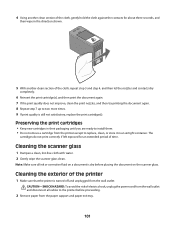
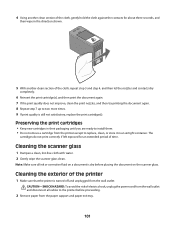
... that the printer is turned off and unplugged from the paper support and paper exit tray.
101 Preserving the print cartridges
• Keep new cartridges in their packaging until you are ready to install them. • Do not remove a cartridge from the printer except to two more times. 9 If print quality is still not satisfactory, replace the print cartridge(s).
User's Guide - Page 102


... to your printer.
5 Make sure the paper support and paper exit tray are dry before beginning a new print job. Color cartridge2
37
High yield color cartridge
37XLA
High yield color cartridge2
37XL
Photo cartridge
31
Not applicable
1 Values obtained by continuous printing. Ordering supplies
Ordering print cartridges
Lexmark 3600-4600 Series models (except Lexmark 3690 and Lexmark 4690...
User's Guide - Page 142
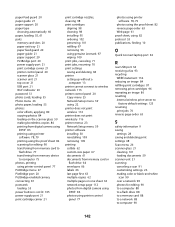
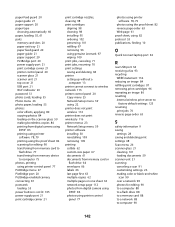
... print cartridges
aligning 98 cleaning 98 installing 95 ordering 102 preserving 101 refilling 97 removing 96 using genuine Lexmark 97 wiping 100 print jobs, canceling 71 print jobs, resuming 70 print settings saving and deleting 68 printer setting up without a
computer 13 printer cannot connect to wireless network 113 printer control panel 20
Copy menu 25 Network Setup menu...
User's Guide - Page 143
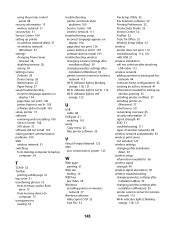
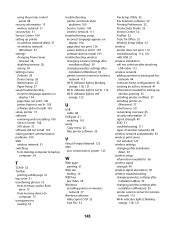
... saving 28 Settings menu Defaults 28 Device Setup 28 Maintenance 27 Paper Setup 27 setup troubleshooting incorrect language appears on
display 104 page does not print 106 power button is not lit 105 software did not install 105 setup, printer 13 software removing and reinstalling 109 Service Center 104 XPS driver 31 software did not install 105 solving printer communication problems 109 SSID...
Lexmark BDX4650HSN1 Reviews
Do you have an experience with the Lexmark BDX4650HSN1 that you would like to share?
Earn 750 points for your review!
We have not received any reviews for Lexmark yet.
Earn 750 points for your review!
