Lexmark 34S0500 Support and Manuals
Get Help and Manuals for this Lexmark item
This item is in your list!

View All Support Options Below
Free Lexmark 34S0500 manuals!
Problems with Lexmark 34S0500?
Ask a Question
Free Lexmark 34S0500 manuals!
Problems with Lexmark 34S0500?
Ask a Question
Popular Lexmark 34S0500 Manual Pages
User Manual - Page 9
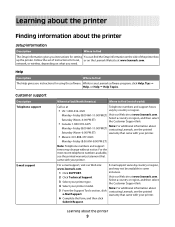
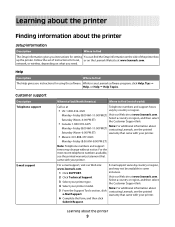
... instructions for setting You can find the Setup information on the side of the printer box up the printer. Monday-Friday (8:00 AM-11:00 PM ET) Visit our Web site at
Telephone numbers and support hours
• US: 1-800-332-4120
vary by country or region,
www.lexmark.com. For e-mail support, visit our Web site: E-mail support...
User Manual - Page 16
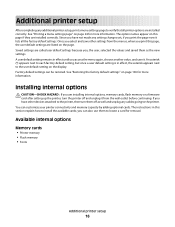
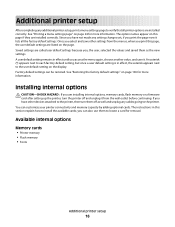
... in this section explain how to the user default setting on this page, the user default settings are listed on the page. The instructions in effect, the asterisk appears next to install the available cards; You can be restored. Additional printer setup
After completing any additional printer setup, print a menu settings page to locate a card for removal. Since you...
User Manual - Page 64
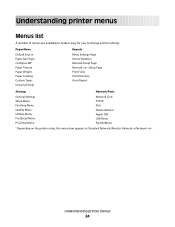
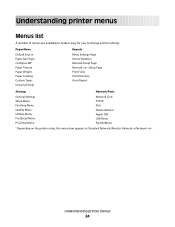
... make it easy for you to change printer settings:
Paper Menu
Default Source Paper Size/Type Configure MP Paper Texture Paper Weight Paper Loading Custom Types Universal Setup
Reports
Menu Settings Page Device Statistics Network Setup Page Network Setup Page Print Fonts Print Directory Asset Report
Settings
Network/Ports
General Settings Setup Menu Finishing Menu Quality Menu Utilities Menu...
User Manual - Page 99


...-539-6275 for printer supplies assume printing on letter- Recommended toner cartridges and part numbers
Part name
Regular cartridge
For the US and Canada
Toner cartridge
E260A21A
High Yield Toner Cartridge
E360H21A
For Europe, the Middle East, and Africa
Toner cartridge
E260A21E
High Yield Toner Cartridge
E360H21E
Lexmark Return Program Cartridge
E260A11A E360H11A
E260A11E E360H11E...
User Manual - Page 101
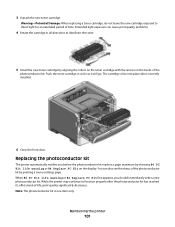
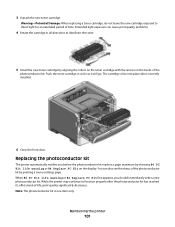
... installed.
6 Close the front door. Replacing the photoconductor kit
The printer automatically notifies you should immediately order a new photoconductor kit. You can cause print quality problems.
4 Rotate the cartridge in as far as it will go. Note: The photoconductor kit is one item only. Push the toner cartridge in all directions to distribute the toner.
5 Install the new toner cartridge...
User Manual - Page 103


... toner cartridge with the tracks.
Push the toner cartridge until it will go.
7 After you replace the photoconductor kit, reset the photoconductor counter.
To reset the counter, see the
instruction sheet that came with the arrows in the printer. Be careful not to touch the photoconductor drum.
5 Insert the toner cartridge into the printer by aligning the rollers on the guides...
User Manual - Page 109
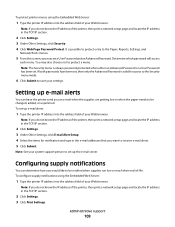
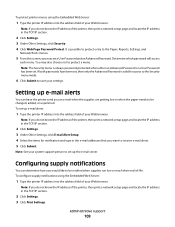
... address of the printer, then print a network setup page and locate the IP address in the TCP/IP section.
2 Click Settings. 3 Under Other Settings, click E-mail Alert Setup. 4 Select the items for access to the Security menu mode.
6 Click Submit to protect a menu.
Note: See your system support person to set a User Password and an Advanced Password. Setting up the...
User Manual - Page 110
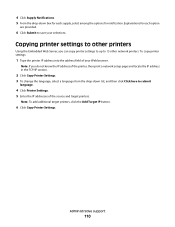
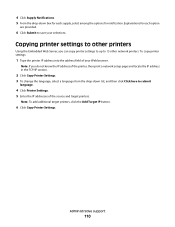
... Server, you can copy printer settings to up to save your Web browser.
Administrative support
110
Copying printer settings to other network printers. To copy printer settings:
1 Type the printer IP address into the address field of the source and target printers. Note: If you do not know the IP address of the printer, then print a network setup page and locate the...
User Manual - Page 111
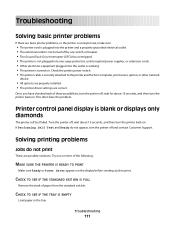
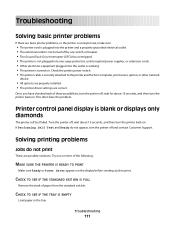
...; Other electronic equipment plugged into the outlet is working. • The printer is turned on the display before sending a job to the printer and the host computer, print server, option, or other network
device.
• All options are properly installed. • The printer driver settings are correct.
CHECK TO SEE IF THE TRAY IS EMPTY
Load...
User Manual - Page 120


...TONER CARTRIDGE MAY BE DEFECTIVE
Replace the toner cartridge.
Try one or more of the following:
CHECK THE DARKNESS, BRIGHTNESS, AND CONTRAST SETTINGS
The Toner Darkness setting is too dark, the Brightness setting is too dark, or the Contrast setting....
Troubleshooting
120 CHECK THE PAPER TYPE SETTING
• For Windows users: From Print Properties, make sure the Media Type setting matches...
User Manual - Page 121


...; From the printer control panel Paper menu, make sure the Paper Type setting matches the paper loaded in its original wrapper until you use it.
Troubleshooting
121
THE TONER IS LOW
When 88 Cartridge low appears, order a new toner cartridge.
CHECK THE PAPER
Avoid textured paper with rough finishes. THE TONER CARTRIDGE MAY BE DEFECTIVE
Replace the toner cartridge. THE PAPER HAS...
User Manual - Page 122


... loaded in the tray to the correct positions for the paper size loaded.
Troubleshooting
122
Toner fog or background shading appears on the page
These are possible solutions.
CHECK THE PAPER
Make sure you are using paper that meets the printer specifications. Try one or more of the following :
THE TONER CARTRIDGE MAY BE DEFECTIVE
Replace the toner cartridge.
User Manual - Page 123


... feed the paper for the job.
Troubleshooting
123
THERE IS TONER IN THE PAPER PATH
Contact Customer Support. THE TONER CARTRIDGE MAY BE DEFECTIVE
Replace the toner cartridge.
CHECK THE PAPER TYPE SETTING
Load transparencies, and make sure the Paper Type setting is poor CHECK THE TRANSPARENCIES
Use only transparencies recommended by the printer manufacturer. Try one or more of the...
User Manual - Page 125


... paper
These are possible solutions. MAKE SURE THE TONER IS DISTRIBUTED EVENLY IN THE TONER CARTRIDGE
Remove the toner cartridge and shake it .
CHECK THE NETWORK SETTINGS
Depending on the network settings, you may need to type https:// instead of paper. • For transparencies, use only ones recommended by the printer manufacturer. • Make sure the Paper Type...
User Manual - Page 135
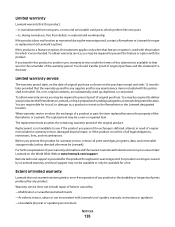
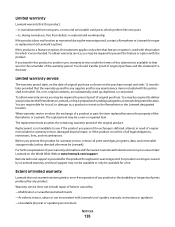
... and the nearest Lexmark authorized servicer in warranty service, damaged beyond repair, or if the product is provided for this product throughout its original contents, are responsible for loss of all print cartridges, programs, data, and removable storage media (unless directed otherwise by any maintenance items included with Lexmark user's guides, manuals, instructions or guidance...
Lexmark 34S0500 Reviews
Do you have an experience with the Lexmark 34S0500 that you would like to share?
Earn 750 points for your review!
We have not received any reviews for Lexmark yet.
Earn 750 points for your review!
