Lexmark 11C2550 - Forms Printer 2580 Support and Manuals
Get Help and Manuals for this Lexmark item
This item is in your list!
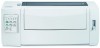
View All Support Options Below
Free Lexmark 11C2550 manuals!
Problems with Lexmark 11C2550?
Ask a Question
Free Lexmark 11C2550 manuals!
Problems with Lexmark 11C2550?
Ask a Question
Most Recent Lexmark 11C2550 Questions
How Do I Connect Usb Cable From 2550 Printer To Computer?
(Posted by Anonymous-146902 9 years ago)
Popular Lexmark 11C2550 Manual Pages
User Manual - Page 4
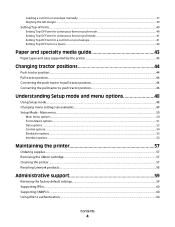
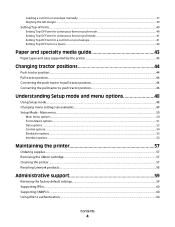
... Removing the ribbon cartridge...57 Cleaning the printer...57 Recycling Lexmark products...58
Administrative support 59
Restoring the factory default settings...59 Supporting IPSec...60 Supporting SNMPv3...60 Using 802.1x authentication...60
Contents
4 Loading a cut form or envelope manually ...37 Aligning the left margin ...39
Setting Top-of-Form...40
Setting Top-Of-Form for continuous forms in...
User Manual - Page 11


... styles of symbols used in the printer default settings. It can be repositioned to function as shown on cut sheets Tear Off bar
Adjustable tractor
Control panel disable
Ribbon cartridge Printer tests
Box and line drawings Greek and math symbols Code pages
All models
Button control for Load/Unload, Tear Off, Font, Setup, Pitch, Macro, and paper movement...
User Manual - Page 14
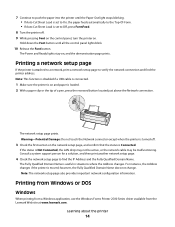
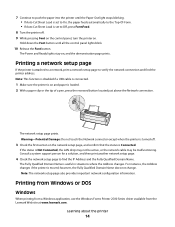
...
When printing from a Windows application, use the Windows Forms Printer 2500 Series driver available from the Lexmark Web site at www.lexmark.com. The network setup page prints. Consult a system support person for a solution, and then print another network setup page.
4 Check the network setup page to Off, press FormFeed.
8 Turn the printer off .
3 Check the first section on . Learning...
User Manual - Page 15


... using IBM mode (the factory default setting), select a printer from your program in the following preferred order. Printer drivers other than the 2500 series support most, but not all, of printer you select for Epson emulation mode. Most applications let you specify the type of the printer capabilities. DOS
Follow the instructions that came with your DOS application...
User Manual - Page 55


... Table or Epson Extended Graphic Character Table. Emulation options
Note: Enter Setup mode to configure the printer according to print in Quiet mode. For more information, see the Technical Reference available on page 48.
Note: Printing speed slows in .
Supported international character sets for Epson mode are: USA, France, Germany, U.K., Denmark, Sweden, Italy, and...
User Manual - Page 63


....
Note: If you installed the optional Tractor 2 Feeder and you with the table information. Use this mode to help diagnose software/driver problems.
1 Make sure the paper is loaded, and the ribbon cartridge is in the continuous forms position.
Normal offline condition
1 Load paper. 2 Press Start/Stop.
Different patterns and combinations of the printer and actions needed...
User Manual - Page 64


... select lever has been changed while the paper was loaded. For more information, see the documentation that came with the option.
Contact Customer Support. Note: Make sure the paper is stopped.
6 If the printer test fails, contact Customer Support.
Check the power cord and power source. a Replace the ribbon cartridge, and make sure
paper is loaded.
User Manual - Page 65


... is set to adjust the alignment of the print wires. If the control panel light sequence returns, contact Customer Support.
Troubleshooting
65 Adjusting character (bidirectional) alignment
Occasionally you need help locating the nearest service representative, visit the Lexmark Web site at www.lexmark.com. For more information, see "Forms Macro options" on page 51. 1 Turn the printer off...
User Manual - Page 67
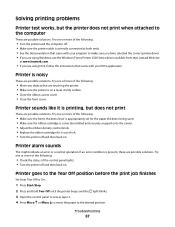
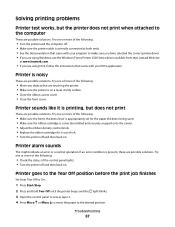
.... • Adjust the ribbon density control knob. • Replace the ribbon cartridge if it is correctly connected at www.lexmark.com.
• If you are using DOS, follow the instructions that came with your DOS application. Solving printing problems
Printer test works, but does not print
These are using Windows, use the Windows Forms Printer 2500 Series driver available from the...
User Manual - Page 69


... with the paper being used. • Make sure the ribbon cartridge is properly shielded and correctly connected at both ends. • Select the correct driver.
-
Printing continues beyond the edges of the Main menu. If possible, use the Windows Forms Printer 2500 Series driver available from the Lexmark Web
site at the perforation line just below the...
User Manual - Page 73
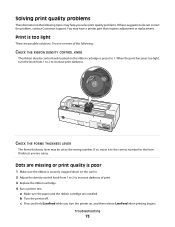
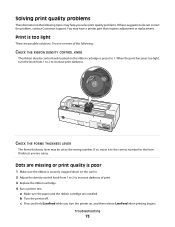
... FORMS THICKNESS LEVER
The forms thickness lever may have a printer part that requires adjustment or replacement. a Make sure the paper and the ribbon cartridge are possible solutions. b Turn the printer off. Troubleshooting
73 Solving print quality problems
The information in the following :
CHECK THE RIBBON DENSITY CONTROL KNOB
The ribbon density control knob located on the ribbon cartridge...
User Manual - Page 74


... :
• See the documentation that corresponds with the forms you are installed. 3 Set the paper select lever to the position that came with the forms you turn the printer on a page
These are using the ribbon advance knob. • Set the density control knob to 1. • Remove and replace the ribbon cartridge.
d Press Start/Stop to stop the printing, and...
User Manual - Page 81


...for a fee. When warranty service involves the exchange of a product or part, the item replaced becomes the property of the original product. Remote technical support is not free of all print cartridges, programs, data, and removable storage media (unless directed otherwise by anyone other than Lexmark or a Lexmark authorized servicer -Operation of a product beyond repair, or if the product...
User Manual - Page 83


... character support
Code page substitution 52
F
factory default settings restoring 59
FCC notices 77 features and functions
printer 10 font
locking 21 selecting 21 font lock disabling 21 Forms Macro options Setup mode 51 forms thickness lever setting 23
H
Hex Trace mode using 62
I
IBM emulation mode using 15
Interface options 56 IPSec 60
J
jams and misfeeds troubleshooting paper...
User Manual - Page 84


... push tractor converting 44 paper paths 25
R
recycling Lexmark products 58 WEEE statement 79
ribbon cartridge removing 57
S
safety information 7
security supporting IPSec 60 supporting SNMPv3 60 using 802.1x authentication 60
setting Top-Of-Form 40, 41, 42
Setup mode Control options 54 Data options 52 Emulation options 55 Forms Macro options 51 Interface options 56 Main menu...
Lexmark 11C2550 Reviews
Do you have an experience with the Lexmark 11C2550 that you would like to share?
Earn 750 points for your review!
We have not received any reviews for Lexmark yet.
Earn 750 points for your review!
