Lexmark 10G0200 Support and Manuals
Get Help and Manuals for this Lexmark item
This item is in your list!

View All Support Options Below
Free Lexmark 10G0200 manuals!
Problems with Lexmark 10G0200?
Ask a Question
Free Lexmark 10G0200 manuals!
Problems with Lexmark 10G0200?
Ask a Question
Popular Lexmark 10G0200 Manual Pages
Setup Guide - Page 3


...1 Other sources of information 2
Step 1: Unpack the printer 3
Setting up a multifunction printer 3 Preparing for setup 3
Step 2: Set up the printer and print media handling options 5
Order of installation 6 Setting up furniture 6 Unpacking the 2000-sheet drawer 6 Installing the 2000-sheet drawer 8 Changing the 2000-sheet drawer paper size 10 Installing a 250-sheet or 500-sheet drawer 11...
Setup Guide - Page 38


... or firmware card
Follow the instructions in this section to the Publications CD for other Lexmark printers cannot be used with the ridges on the connector.
4 Push the memory card straight
into the connector until it snaps into place. Make sure each latch fits over the notch located on the memory
card with your printer.
Install...
Setup Guide - Page 50


....
4 Click Finish when the software is complete. In addition to the following driver installation instructions, you may already have administrative access to install the custom printer driver using the drivers CD that installation will seem automatic in downloadable software packages on our Lexmark Web site at www.lexmark.com.
Some versions of Windows software may need to refer to the...
Setup Guide - Page 56
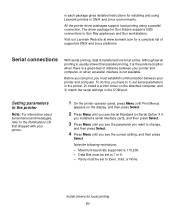
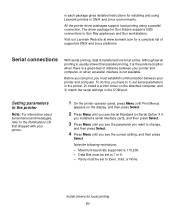
... 115,200. - Setting parameters in the printer
Note: For information about serial menus and messages, refer to Even, Odd, or None.
Install drivers for local printing 51 Note the following restrictions:
- All the printer driver packages support local printing using Lexmark printers in UNIX and Linux environments.
in each package gives detailed instructions for installing and using...
Setup Guide - Page 57


... following in the communications (COM) port
After the printer driver is connected to 2. -
b Press Menu until you see Utilities, and then press Select.
Setting parameters in the Run dialog box:
D:/Setup.exe.
2 Click Install Printer Software. 3 Click Agree if you are correct. Stop Bits must set to the printer.
1 Insert the drivers CD.
- c Look under the Standard Serial (or...
Setup Guide - Page 58


... I do next? We recommend that you just created.
Task
After you have installed the printer driver on the Menu Settings page you printed earlier.
6 Click OK, and then close all the windows. 7 Print a test page to verify printer installation.
When a test page prints successfully,
printer setup is complete. The serial parameters in the communications port must match exactly...
User's Reference - Page 17
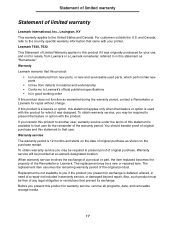
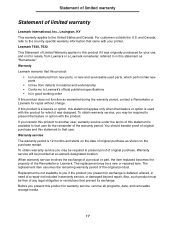
... This warranty applies to in this statement as "Remarketer." Warranty service will be required to Lexmark's official published specifications • Is in good working order If this product does not function as warranted during the warranty period, contact a Remarketer or Lexmark for your printer. The replacement item assumes the remaining warranty period of the Remarketer or...
User's Reference - Page 18


... repair of failures caused by:
• Modification or attachments • Accidents or misuse • Unsuitable physical or operating environment • Maintenance by you for actual damages from any developer of materials supplied to claims by a Lexmark warranty, technical support may recover actual damages up to have installed a maintenance kit as toner cartridges, inkjet cartridges...
User's Reference - Page 23


... Select. Updated drivers, as well as the pages you want to print or the number of copies).
4 Click Properties or Setup to adjust printer settings not available from the initial Print box to print. Print settings selected from the driver override the default settings selected from the Lexmark Web site.You can change. To support all of the available printer settings you...
User's Reference - Page 28


...3 Press and release Menu until you see Exit Config Menu, and then press Select.
The printer returns to Off, and then press Select.
Activating Menu Changes appears briefly, followed by Config Menu... Sensing, and then press Select. Tray 1 Sensing appears on the display, and then is replaced by Performing Self Test. SAVED appears briefly on the second line of the display shows the ...
User's Reference - Page 78


... of output bin
N/A - Using the output bins
Using the output bins
There is allowed to install options in this column
N/A -
one is standard on the printer and located on top of the printer
Any of the options in combinations as follows in this column
1
1 output
expander
or 1 5-bin
mailbox *
* See the Setup Guide for your printer.
User's Reference - Page 79


...support and connectivity with other output bins
Output bin name
Highcapacity output stacker
Each bin accommodates:
Print media
• 1850 sheets (75 g/m2) of plain paper
• Envelopes
Printer Models
T630 T632
How many can be installed on the printer... all
bins
1 output expander or 1 finisher *
* See the Setup Guide for information on how to install options in relation to each other.
79
User's Reference - Page 184


... to help optimize the readability of OCR characters or bar codes on printer settings and print media considerations to read the OCR characters as Print Resolution, Toner Darkness, and Print Darkness.
Symbol sets support the requirements for scientific text. Then, verify readability with the actual devices that a specific OCR reader will be able to determine which character...
User's Reference - Page 214


... type of the other available sizes.
You can then set the actual page size from your application software. Using the printer menus
Values: First select a source:
Tray Size Manual Pap Size
Env Feeder Size Manual Env Size
MP Feeder Size
Then select a value (*denotes country-specific factory default values):
Letter* Legal Executive Statement Universal
A4...
User's Reference - Page 278


...: Removing an optional flash memory card or optional firmware card
Too many hard disks are installed on the hard disk.
278 See also: Setup Guide
You have installed an incompatible device.
Turn off and unplug the printer. See also: Removing optional printer memory and other data stored on the printer. Remove the excess flash memory.
Turn off and...
Lexmark 10G0200 Reviews
Do you have an experience with the Lexmark 10G0200 that you would like to share?
Earn 750 points for your review!
We have not received any reviews for Lexmark yet.
Earn 750 points for your review!
