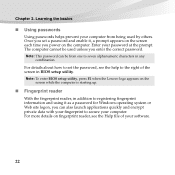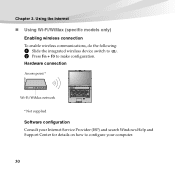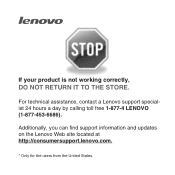Lenovo E46 Support and Manuals
Get Help and Manuals for this Lenovo item

Most Recent Lenovo E46 Questions
My Laptop Lenovo Brand E 46 ,why See Youtube And Facebook And Vidio My Lopto
(Posted by mulawmy2020 8 years ago)
Bios Ic Problem Same To Copy Then Fit The Ic Motherboard Not Woriking
my motherboard not working powernot working charger is working that bios ic am remove the board then...
my motherboard not working powernot working charger is working that bios ic am remove the board then...
(Posted by dbashawe 10 years ago)
Wireless Is Not Working
My lenovo E46 lap failed to get enable wireless using Fn+F5, this key is not working but except this...
My lenovo E46 lap failed to get enable wireless using Fn+F5, this key is not working but except this...
(Posted by satsen 11 years ago)
Driver Problem
I have a LENOVO E46 laptop. It does not have driver for connecting to internet through Broad band co...
I have a LENOVO E46 laptop. It does not have driver for connecting to internet through Broad band co...
(Posted by jimmykelly 12 years ago)
Popular Lenovo E46 Manual Pages
Lenovo E46 Reviews
We have not received any reviews for Lenovo yet.