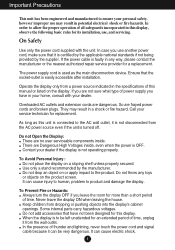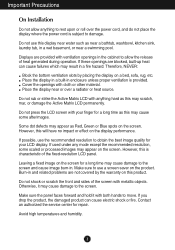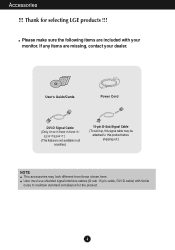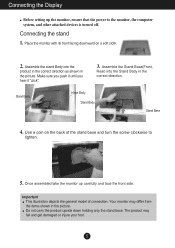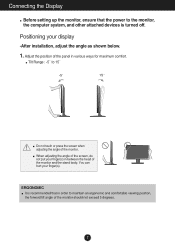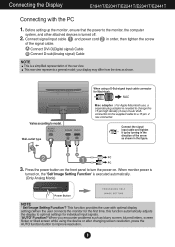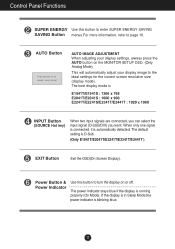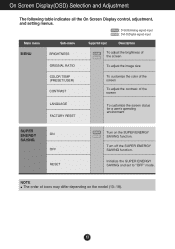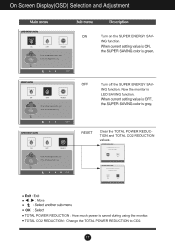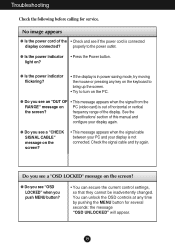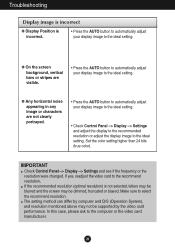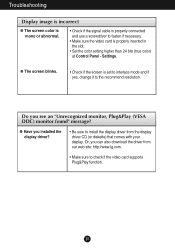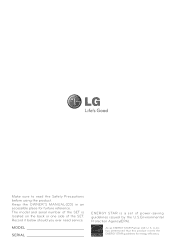LG E2041T-BN Support and Manuals
Get Help and Manuals for this LG item

View All Support Options Below
Free LG E2041T-BN manuals!
Problems with LG E2041T-BN?
Ask a Question
Free LG E2041T-BN manuals!
Problems with LG E2041T-BN?
Ask a Question
Most Recent LG E2041T-BN Questions
What Is The Difference Between Lg E2041t-pf And E2041t-bn Model
what is the difference between Lg e2041t-pf and e2041t-BN model
what is the difference between Lg e2041t-pf and e2041t-BN model
(Posted by lotusamit123 7 years ago)
LG E2041T-BN Videos
Popular LG E2041T-BN Manual Pages
LG E2041T-BN Reviews
 LG has a rating of 1.00 based upon 1 review.
Get much more information including the actual reviews and ratings that combined to make up the overall score listed above. Our reviewers
have graded the LG E2041T-BN based upon the following criteria:
LG has a rating of 1.00 based upon 1 review.
Get much more information including the actual reviews and ratings that combined to make up the overall score listed above. Our reviewers
have graded the LG E2041T-BN based upon the following criteria:
- Durability [1 rating]
- Cost Effective [1 rating]
- Quality [1 rating]
- Operate as Advertised [1 rating]
- Customer Service [1 rating]