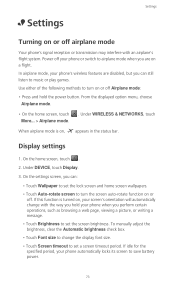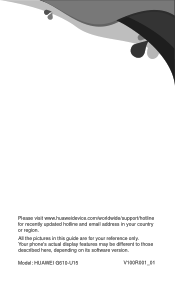Huawei Ascend G610 Support and Manuals
Get Help and Manuals for this Huawei item
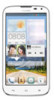
View All Support Options Below
Free Huawei Ascend G610 manuals!
Problems with Huawei Ascend G610?
Ask a Question
Free Huawei Ascend G610 manuals!
Problems with Huawei Ascend G610?
Ask a Question
Most Recent Huawei Ascend G610 Questions
Huawei Ascend D610-u20 Not Booting..
i have huawei g610-u20.. its not working.. when power button is pressed it starts vibrating once in ...
i have huawei g610-u20.. its not working.. when power button is pressed it starts vibrating once in ...
(Posted by shahfahad602 9 years ago)
My Mobile Huawei G610 Not Going Up And Recharging Always Red Right
(Posted by menasamir 9 years ago)
Huawei G610 Red Light?
My mobile Huawei G610 blink red light on top. What is it mean?
My mobile Huawei G610 blink red light on top. What is it mean?
(Posted by connectmesh 9 years ago)
Huawei G610-u20
why most of my applications stoped woring ... it keep saying unfortunately, name of app has stopped ...
why most of my applications stoped woring ... it keep saying unfortunately, name of app has stopped ...
(Posted by marklega 9 years ago)
Huawei Ascend G610 Videos
Popular Huawei Ascend G610 Manual Pages
Huawei Ascend G610 Reviews
We have not received any reviews for Huawei yet.