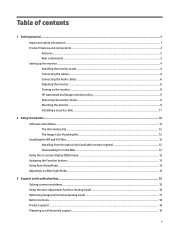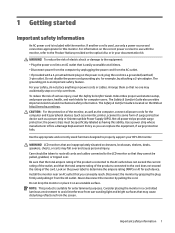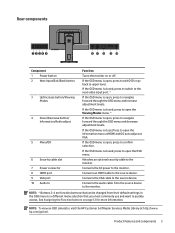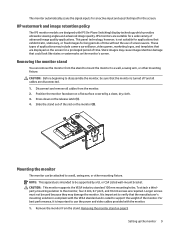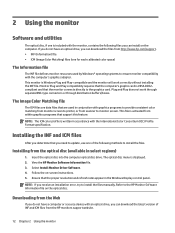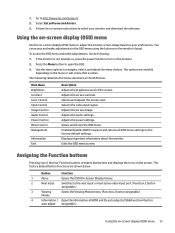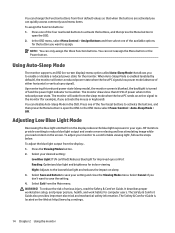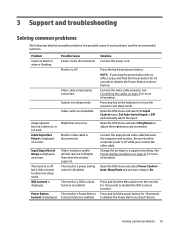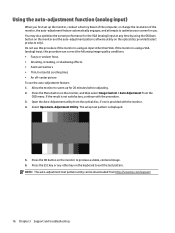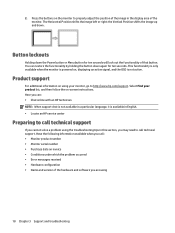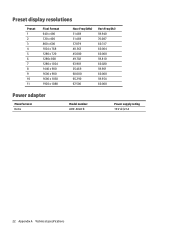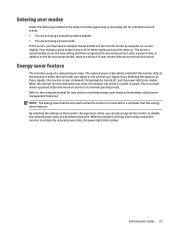HP VH240a Support and Manuals
Get Help and Manuals for this Hewlett-Packard item

HP VH240a Videos

The economic and infallible Hewlett-Packard VH240a monitor in the office-2019
Duration: :24
Total Views: 241
Duration: :24
Total Views: 241

The best budget computer monitor under $200 of 2017 - 2018? (Review of HP VH240a)
Duration: 1:52
Total Views: 5,486
Duration: 1:52
Total Views: 5,486
Popular HP VH240a Manual Pages
HP VH240a Reviews
We have not received any reviews for HP yet.